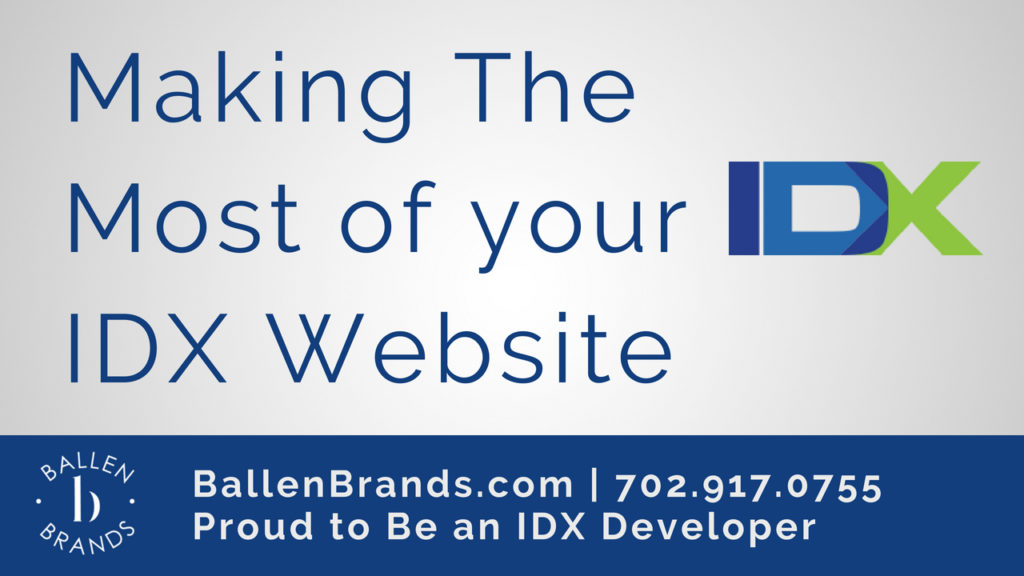Not all IDX providers are created equal. The IDX provider you choose can influence the way your website looks and performs for lead generation, lead capture, and more. Find out why I chose the company called IDX Broker Platinum, and follow the comprehensive guide for making the most of your real estate agent website.
What Is IDX?
IDX stands for the International Data Exchange, a system that enables real estate agents to show MLS property listings on their websites through IDX Feeds. There are various companies for IDX integration.
MLS stands for Multiple Listing Service, a method by which real estate agents share information about properties and cooperate on transactions for compensation.
The IDX systems are what allow the MLS properties to be displayed on real estate agent websites.
Most IDX platforms will allow you to build either links or widgets or both.
Why this idx?
- They release the IP address which allows us to better track our leads
- We can customize where, when and how the visitor registers
- Saved Links allow for additional registration settings which can be more aggressive for pay per click campaigns
- There are several templates for property result pages including a single image page which increases registration
- I can set registration settings on photo buttons
- Colors and Styles are completely customizable with CSS
- It’s SEO friendly
- It has a team version
- I can use the widgets without using a heavy Plugin
- The registration form is customizable. Add video, images, text.
- Fields can be added and forced or optional to the registration form
- SEO friendly photo gallery
RECENTLY ADDED Features
- Social Logins: Allowing a lead to sign up for property emails and save their favorites and set up searches by logging in with their social media account rather than filling out the form. Visitors no longer have to remember their username and password.
- Great Schools Integration: Schools are important to many parents and they enjoy researching schools. With this integration, they can access a map-based interface and more search parameters.
- Duplicate Widgets: Create it once, Save it, duplicate it. Adjust as needed. This is great for those of us that creating homes for sale by price, by feature, by neighborhood and so forth. We can duplicate it once and then just change the one field (such as price range).
- Duplicate Polygon searches: We know how tedious mapping can be. How many times do we start, start over, and start again. Now, we can duplicate the search so we can create “homes for sale in (polygon area) by price” or by feature “like with a pool” etc.
- Updated CAPTCHA: A Captcha is the code someone is required to add to prove they are human. These are important to block spam and robots. This update simply made the CAPTCHA easier to use.
How to Set up SEO Page Options
They the importance of ranking in the search engines. Although ranking on Google is not as simple as adding in a few keywords to the title or tags, there are still some Best practices.
Here’s how to set up your SEO page Options [Video and Sample]
Pages
IDX comes packed with a set of very important pages. These pages are customizable from SEO to Registration Settings to Templates and Fields. You’ll want to learn what each does and how you can optimize it for you and for the search engines.
- Address Page
- Advanced Search
- The Basic Search Page
- The Email Update Sign Up Page
- Listing ID Page
- Mobile
- Map Search
- Featured Listings
- Featured Open House
- The Open House will be listed on the Results Page:
- Featured Virtual Tours
- Results Page
- Sold/Pending
- Supplemental
- Details
- Link Showcase
- Mortgage Calculator
- Photo Gallery
- Contact Page
- Home Valuation
- More Info
- Schedule a Showing
- My Account
- User Login
- User Signup
- Search By City
- Sitemap
- Roster
Custom Search in IDX
When you write a blog or a page on your website talking about a particular area, community, school zone, etc. you have the opportunity to display properties that are unique to the area. If you write a hyperlocal blog post titled “The Best Places to Go Swimming in Las Vegas,” you can include a list of community pools and hotels with pools.
You can create multiple IDX widgets on SEPARATE pages that you can link to from this page.
IDX Widgets
In this example, we are going to be creating a Zip Code widget. These can be used for multiple reasons — as shown in the previous examples. This example is going to be a widget created for a Zip Code Page such as, “89508 Homes for Sale.”
These pages will often include a break-down of homes in that zip code between specific price ranges, such as:
$100,000 – $200,000
$200,000 – $300,000
Each price range will be a unique page with the IDX search results displayed for that zip code within that price range.
You will title these pages something like, “Homes for Sale in 89508 | $100,000 – $200,000.”
Creating The Widget
- Log in to your account
- Click the “Designs” Button at the top of the page
- Click “Widgets” in the grey toolbar that appears beneath the buttons
- Select “Create” from the “Widgets” menu
- Select “Showcase” — This will display the listings in rows of about 4 or 5 for as many columns as you decide to display. (Click Here for an Example)
- Select “Custom Search”
- Select “Advanced Search” A form with multiple fields will appear — keep in mind that this may look different for you than what is displayed in the video, depending on how your IDX settings are set up.
- Under “City, County, Postal Code” type in the zip code that you want to include in your search. In this example, it would be 89508. You can include multiple zip codes in your search if you would like if you are using this search for school zones or a similar topic.
- Under “Listing Price” type in your price range. In this example, that is going to be “100,000-199,999”
- Under “Results Per Page” you can choose how many listings you want to show. We suggest 25 results, otherwise, your page may look cluttered.
- Under “Sorted By” select “Newest Listings”
- Under “Preferences” (if available) select “has an image” so that all listings shown have an image displayed.
- Scroll to the bottom of the form and make sure that “Open Widget in a New Window” is open. If they click a listing, it will take them off of your site and put them on your IDX site. You always want your original site open in case they get “click-happy” and lose your site — your site will still be open in that original window.
- Name Your Widget — “Zip Code | Price Range”
- Under “Sorting Order” change it to “Order of Custom List” so it does not override your original sorting preferences made in step 12.
- Under “# Listings” type in 25.
- Click “Build Widget” at the bottom to generate your widget code.
Placing the Widget on Your Website
- Copy the Code
- Go Back to Your Zip Code Price Range Page in WordPress that matches the search you just did
- Add a name for the widget within the body of your page, such as “Homes for Sale in 89508 | $100,000-$200,000”
- In the upper right of the body on your WordPress Site, click on the “text” tab to enable HTML editing.
- Beneath the text, you just typed in, paste the widget code that you copied. You will not see anything when you switch back over to the “visual” tab, but your widget is there and will display when you view the post/page.
- Be sure to Publish the post/page when you are done or your changes will not be visible when visiting your site.
Linking a Widget to a Piece of Text
- Log in to your IDX account
- Click “Designs”
- Click “Widgets”
- From the list at the bottom, search for the widget that you are looking for using the search bar on the right side.
- When you’ve found the widget you want, click on the pencil that appears to the right of the widget title.
- You will see a button about 1/2 way down the page that says, “View Results in a New Window.” Click that button.
- Copy the URL of the page that opens
- In WordPress, highlight the group of text that you would like to link to that page.
- Click the “link” button in the toolbar above the body of the post/page.
- Paste the URL and make sure the checkbox is checked for “Open in New Window”
- Publish the post/page when you are done.
Linking Your Zip Code Price Range Page to Your Zip Code Break-Down Page
Remember when we created the “Homes for Sale in 89508” Page that had a list of price ranges?
We need to make sure that we take the page we created, “Homes for Sale in 89508 | $100,000 – $200,000” gets linked to that page.
- Go into your “Homes for Sale in 89508” page editor.
- Highlight the price range, “$100,000 – $200,000”
- Click on the “link” button in the toolbar above the body
- Beneath the fields “URL” and “Link Text” you will see a search bar. Type in “homes for sale in 89508” and select the page with the matching price range that you just created. It will link itself — make sure that you check the “open in new tab/window” option before adding the link.
- Click “add link” and you will see your text is now linked.
- Publish/Update to save changes.
Related Article: WordPress Real Estate Websites | See What You can Do
How to Customize the Registration Form
Our goal is to generate and capture more leads when visitors land on our websites to view properties.
Your website can change based on the IDX provider that you choose. IDX providers function differently. Here are some of the various features influenced by IDX providers:
- How you save your favorites
- Searches
- How you request more information
- How the photos look
- How the photo galleries work
- How customizable the templates are
Here are the steps for customizing your registration settings
Conclusion
The IDX provider you choose, and the customization you do or do not include, change the way your real estate website performs with lead generation, lead capture and lead management. Ballen Brands works closely with this provider so we can be your support system. Get in touch today at (702)917-0755 or shoot us an email at team@ballenbrands.com to find out how we can become your lead generation team.