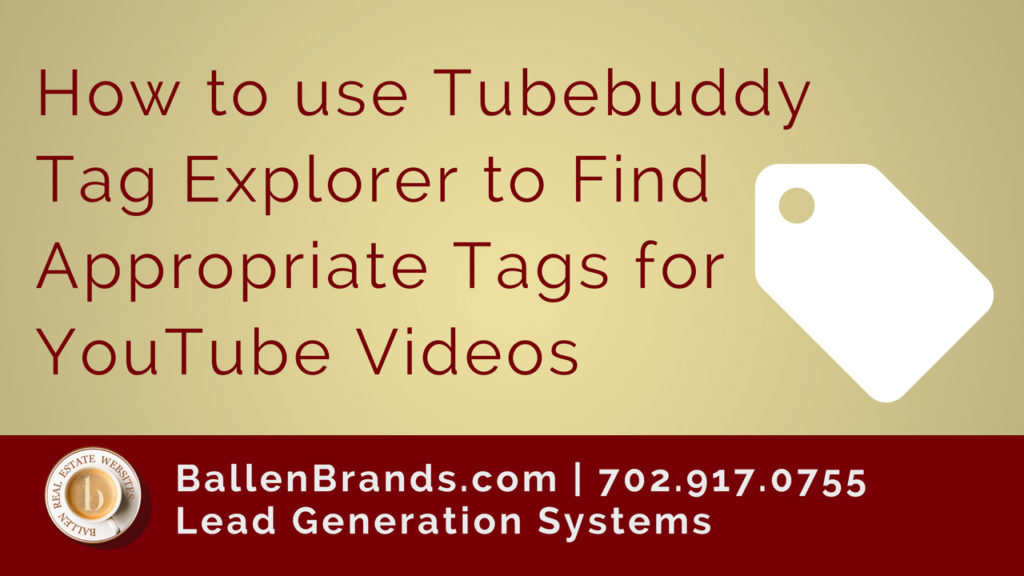Transcript
Today I’m gonna show you how Tubebuddy will show us which keywords to use as tags for youtube in our videos to help us rank for certain terms. So, having a video on YouTube is fantastic. Having a video that ranks for particular keywords is better.
So, normally we’d just put in our tags here, we would create our title and the body of our video. And instead of doing that, we’re going to actually come down here to tag tools. This is once you installed Tubebuddy, which is an extension for your YouTube channel. So, we’re gonna click here in explore. Now, my video I’m making today that I’m uploading here is on Facebook ads. Specifically, on using an image checker to see if there’s too much text in the Facebook ad.
So, I could start by saying let’s look at “Facebook ad” as a keyword, and we’re going to explore this. Now, we have lots of options. The first one here will give us suggestions and on the right-hand side it’ll tell us who’s ranking high for that term, if we’re ranking for that term on YouTube specifically guys, not on Google, on YouTube. And then, here’s the search volume and here’s the competition. Then, they give us an overall score, and they say, “You know, this is not a good time to try to rank high on YouTube for because it’s incredibly competitive, it’s gonna be hard to get up there.” So, then you might try the next one and say, “Facebook advertising.” And, we’re gonna check that one instead on the right-hand side. Alright, so actually I take it back. We’re gonna do it up here. Sorry about that.
Checking these off is how we’re gonna add them to our keyword tags, but we’re not gonna do that yet cause we don’t like those keywords. So, we’re gonna do, “Facebook ad text checker.” Let’s try that and see what comes up. Alright, so now we’re much, much closer. The search volume is average and the competition is very low, so we have a very good score, 75 out of 100. So, that would be one that I’d go ahead and insert. And, all you have to do is go here, insert into the current video, and click insert. Now, we can check for another one.
Another way to do this is to go over here and look at trending and it’ll tell you like let’s just look at Facebook ads and see what’s trending and hit explore. By the way, trending is actually good for coming up with ideas as well that you might wat to create content around. So, we don’t have anything there. Let’s go to auto-suggested, so these would be the most popular for that term and let look at historical. And, these would be how that keyword has ranked over time. This is a map where those keywords are being used. And then, you have the results itself. Okay?
Lets go look for some more Facebook ad texts, let’s see. Okay, Facebook ad text character limit, I like that one. Text rules, text guidelines. Let’s do, “Facebook ad,” we’re gonna add, “2018.” We’ll do that in a minute. Let’s see. That one’s good. Okay, let me insert these. Now, you’ll notice it’ll tell you if you go over your limit, so you can only put 500 characters in these tags. If you go over it, it’ll let you know. And then, watch what happens with Tubebuddy. Now, you can start seeing where you rank on that keyword and it says for you, if you click, “For you,” what this means is … Whoops, you have to sign up in here. If you’re logged in with personalized search this is showing where it’s gonna rank for you because with Google everything is depending on device and location and so, somebody else might Google Lori Ballen and find a different … Or YouTube search Lori Ballen and find a different video or run a Facebook ad and find a different video. So, this is seeing where I’m ranking for those for this video. Okay? For me, for this video I would rank number 18.
So, don’t hold your breath on those positions there. I wanted to do one that said … Let me get rid of these. I don’t need that, don’t need that, don’t need that one. Whoops. So, all you got to do is click on these little boxes, on the X’s and those will disappear. Don’t need that one. Alright, “Facebook ad text, 2018.” Whoops, yeah there it is. “Facebook ad checker, 2018.” I’ll do that and then, I’ll delete this one. Now, I should be in my right scores.
So, that’s all I wanted to show you today. I’m gonna come back more and show you more on Tubebuddy, but for today I wanted to show you how to use the keyword explorer to find the right tags for your YouTube videos. And by the way, remember to also include some of these in your title if you’re optimizing for a particular keyword there.