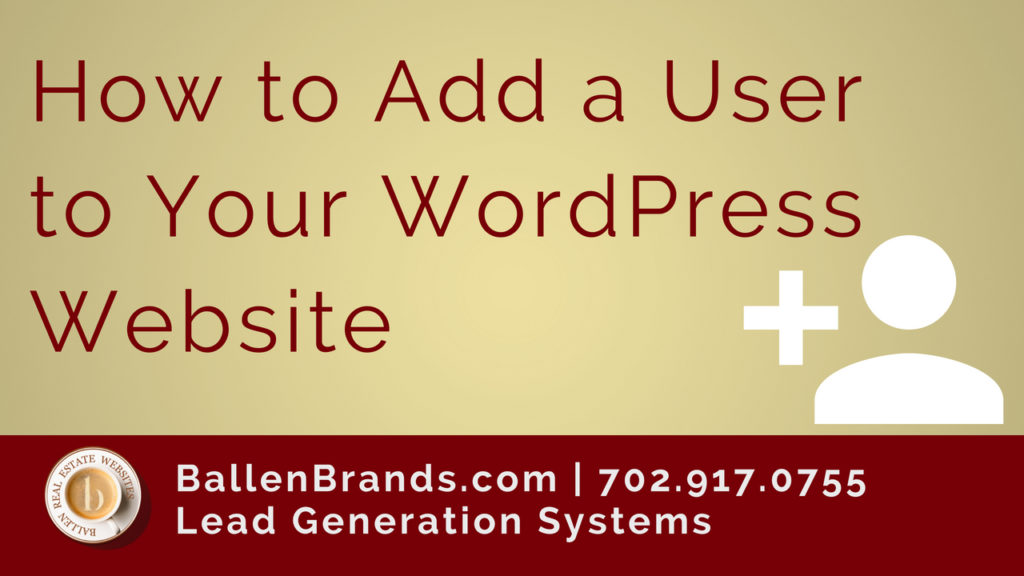Hi this is Sabrina, lead trainer for Ballen Brands and today I’m going to show you how to add a new user to your WordPress website. This will be specifically for if you are having people on your website that are going to be editing or writing content without having full access to edit your themes, plugins, and things like that!
This post contains some affiliate links for your convenience. Click here to read my full disclosure policy.
How to Add a User on WordPress
So the first step is to go to the back end of your website and go into ‘Users’ on the left side and then click ‘Add New’.
From there, it will ask you to create a username and you can choose whatever username that you want for that particular person.
Then you’re going to add their email address as well as their first and last name. There is also a section to add a website, but that isn’t required so you don’t have to worry about it.
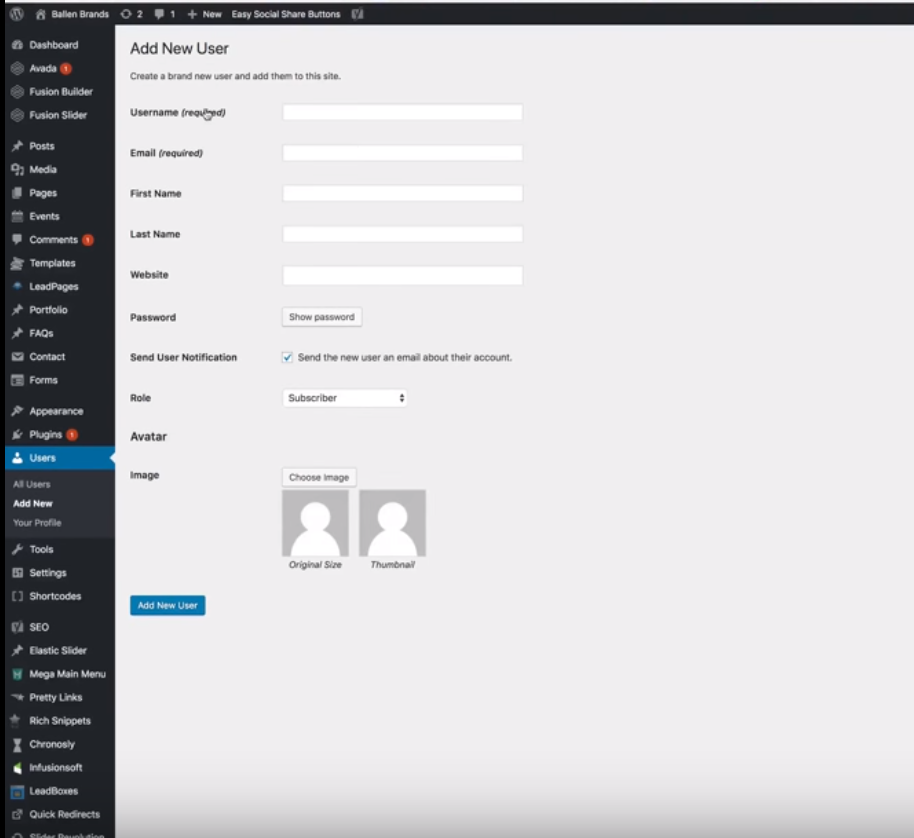
Next, you can set up a password for the new user and if you hit ‘Show Password’ then it will give you a temporary password that you can use or you can choose to type an actual password in. Then you can check the little box to send the user an email that will notify them about their new username and password.
Choosing a Role
So after you create the username and password, you need to select what role you want the user to have. This is really important because this is how you choose what you want them to be able to add or edit on your website.
You have the option of making them an author or an editor. Making them an author gives them access to only add and edit content that they have been assigned the author of.
If you make them an editor, it will give them access to add or edit any content, whether they are assigned to it or not. Making them an admin gives them access to everything you have access to.
How to Assign an Author
So if a user is and editor, then they can edit anything without being assigned to it – but if they are an author, then you have to allow them access to edit a specific post.
Now, if you go into ‘New Post’ and scroll down a little, you’ll see a section labeled ‘Author’. This is where you can select the user from the drop-down menu that you want to have access to edit this post.
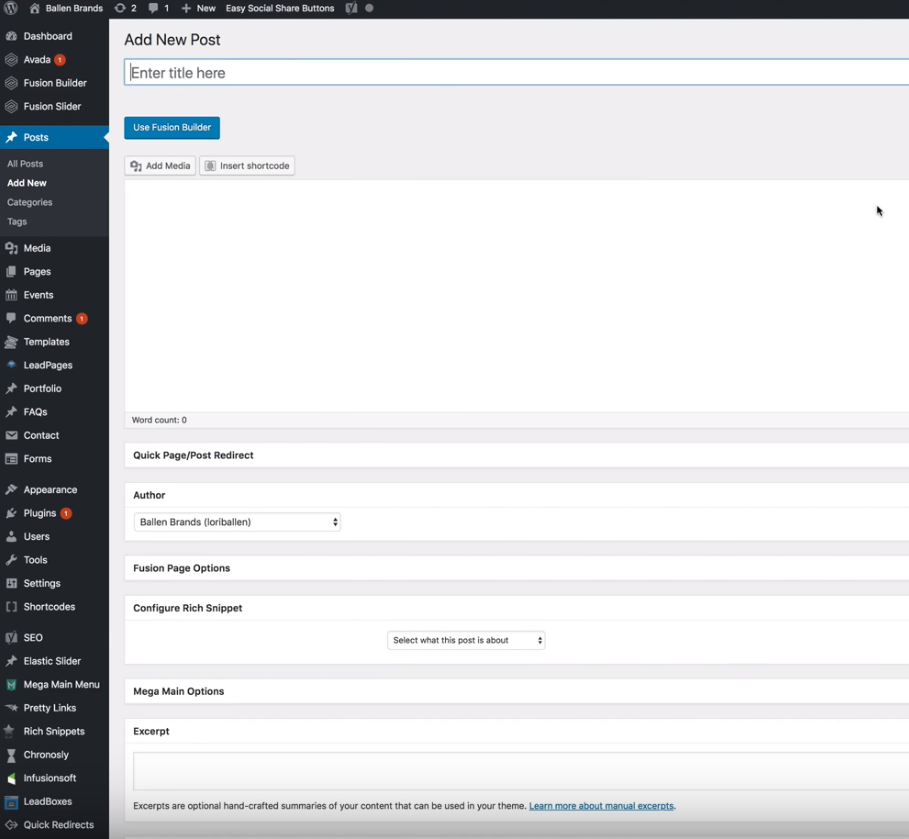
An important thing to remember to do is to change the author option back to yourself once they’re done adding or editing that content. Otherwise, it will show up on your website as if they wrote it, unless you choose to keep it that way.
For example, if you have a team of writers and you want to show who wrote what, then keep them as the author. However, if you want to make it seem like you wrote the content, then make sure to change it back to yourself.
New User Nickname
You can also create a nickname for your new user once you’ve created their account. To do this, just go into ‘Users’ on the left and click on the user that you want to edit.
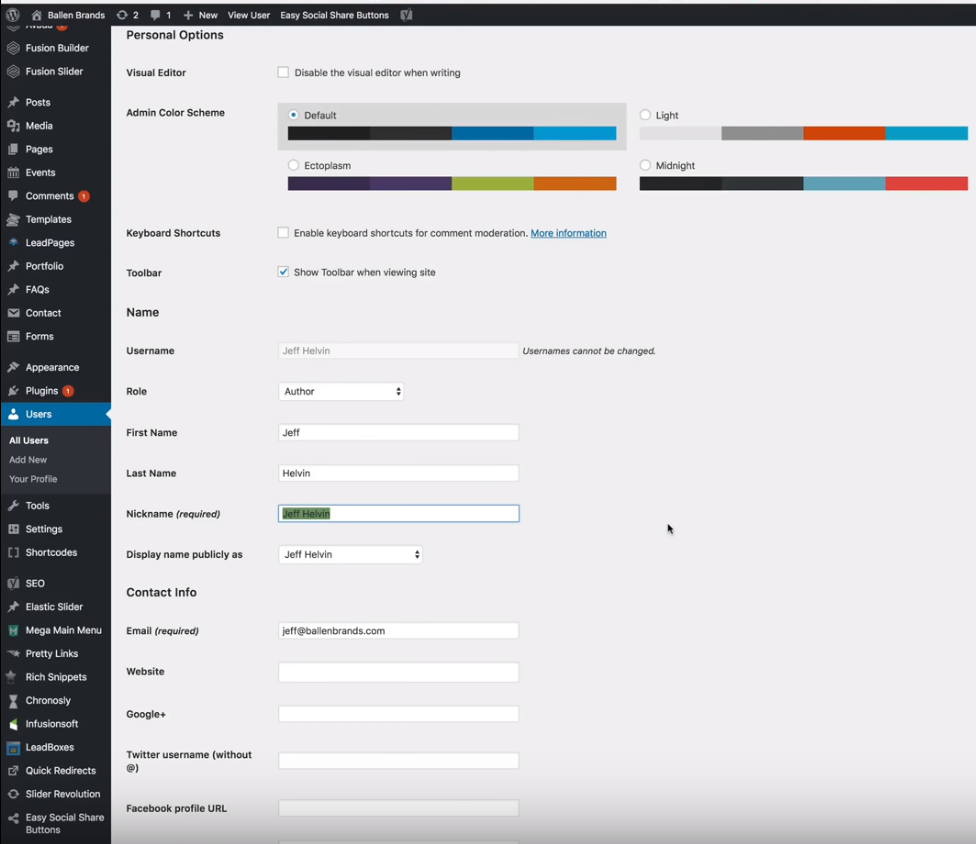
Once you click on their name, it will bring you to their user page and if you scroll down, you’ll see a section to add a nickname.
The cool thing about choosing a nickname is that on the front end of your website, the nickname is what visitors will see. A good example to use is that you can make everyone’s nickname your own name or your team name and that way, if they work on something that is public, it will still show up as is you or your team wrote it.
So that is how you add users to your WordPress website! If you have any questions, you can always reach us at team@ballenbrands.com and if you want to learn more about online marketing strategies, head over to our YouTube channel, YouTube.com/Loriballen! Thanks for reading!
Related Posts

Top 9 Revolutionary Features of Listings to Leads: Transforming Real Estate Marketing for the Digital Age
Posted: April 17, 2024
Give yourself the upper hand by learning to navigate the landscape of digital marketing tools and strategies that can amplify your reach, engage your audience more effectively, and set you apart in the bustling real estate market.

101 Real Estate Blog Ideas: Unique Ideas to Stand Out
Posted: September 13, 2023
Unleash your creativity with our 101 real estate blog ideas. Engage your readers with unique insights on local markets, property showcases, client stories, and more. Dive into the world of real estate blogging and set your professional potential soaring

7 Surprising Things People Didn’t Know that Keap Can Do for Real Estate
Posted: May 12, 2023
Keap is much more than just a CRM – there are many features and capabilities that even long-time users might not be aware of. Here are ten things people didn’t know that Keap can do for real estate.
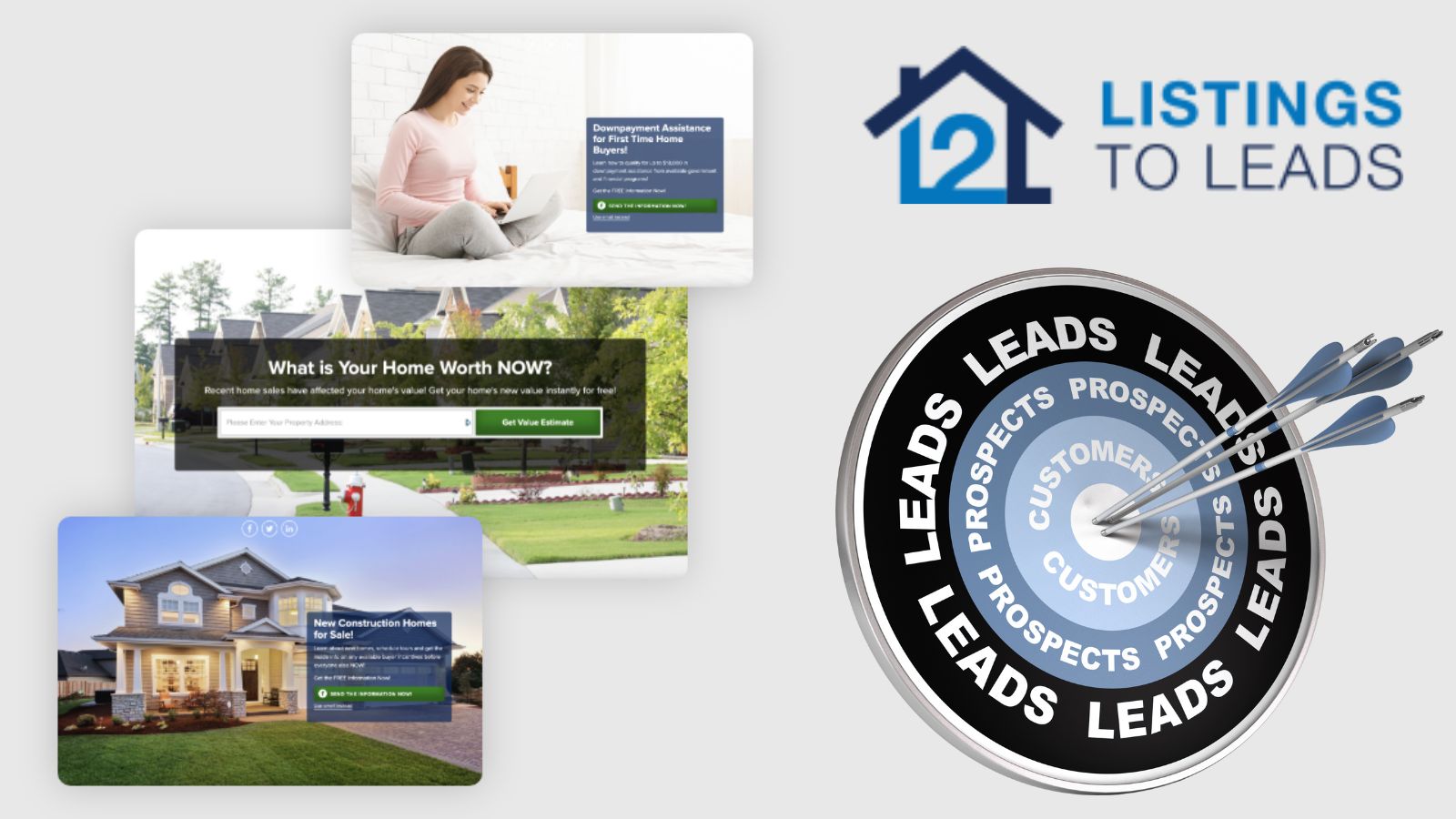
Top 9 Revolutionary Features of Listings to Leads: Transforming Real Estate Marketing for the Digital Age
Give yourself the upper hand by learning to navigate the landscape of digital marketing tools and strategies that can amplify your reach, engage your audience more effectively, and set you apart in the bustling real estate market.

101 Real Estate Blog Ideas: Unique Ideas to Stand Out
Unleash your creativity with our 101 real estate blog ideas. Engage your readers with unique insights on local markets, property showcases, client stories, and more. Dive into the world of real estate blogging and set your professional potential soaring

7 Surprising Things People Didn’t Know that Keap Can Do for Real Estate
Keap is much more than just a CRM – there are many features and capabilities that even long-time users might not be aware of. Here are ten things people didn’t know that Keap can do for real estate.