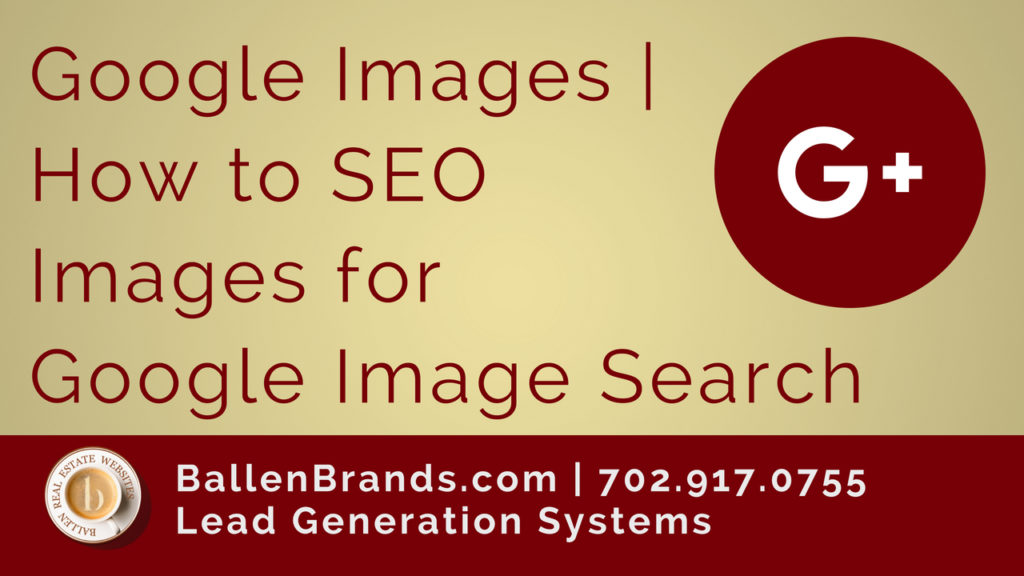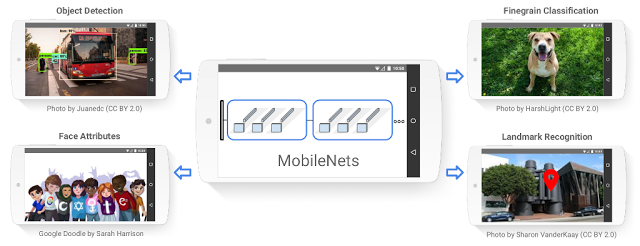About Google Images
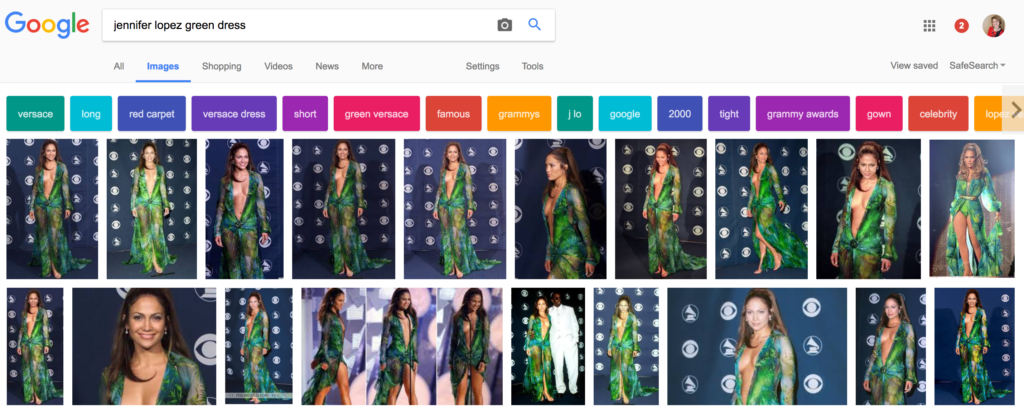
First introduced on July 12, 2001, Google images allow online users to search the web for image content, at a time when most of the content on the World Wide Web was text-based.
Google Image Search allowed Keywords inputted into Google images to bring up results that were based on words and phrases in the filename of the picture.
The results also factored in the text pointing to the pictures, and also peripheral text.
Even though Google has positioned itself as the world-renowned authority in the network of search engines, the conception of Google images have origins that are a bit more questionable.
A Google executive chairman Eric Schmidt noted how entertainer Jennifer Lopez indirectly helped galvanize Google images.
In the first reiteration of Google, most of the contents was a page of text, broken up by blue links.
Like any successful inventor and entrepreneur, Schmidt and co-founders Larry Page and Sergey Brin kept improving the service.
The need for images came into a point after the 2000 Grammy Awards, where Jennifer Lopez’s infamous green dress caught the world’s attention.
At the time, research inquiries for Jennifer Lopez’s green dress were one of the more popular terms that the search engine has ever seen.
Google added tabs right above the Google.com search box, offering a way for users to search for images.
By 2001, a quarter million images were indexed. In 2005, the number grew to 1 billion images.
Other’s have asked: How do I do Keyword Research?
Google Image Search
Google images allow users to explore the web in an entirely different way than other search engines.
There are several ways that online users are interacting with and using Google Image Search.
search by Uploading an image.
You can click on the camera icon in the Google images home page and select to upload a photo.
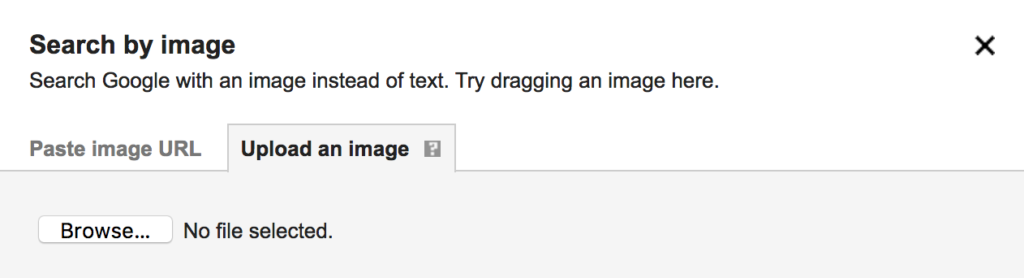
Once the image is uploaded, Google takes it’s best guess as to what that picture is about.
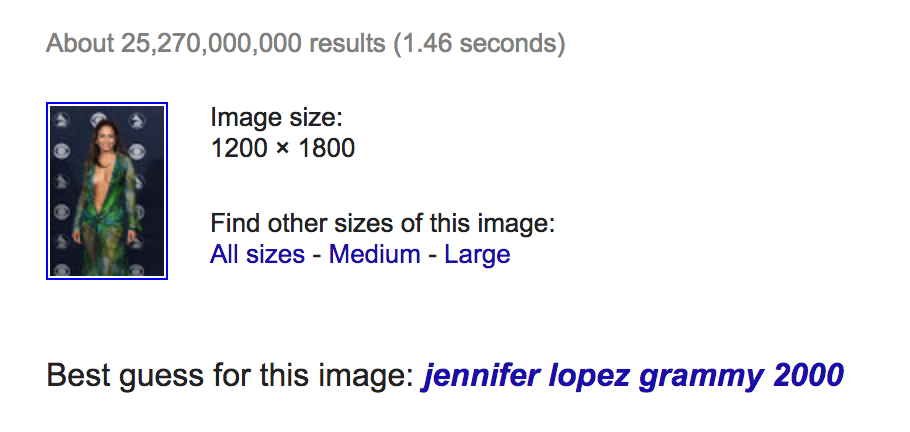
Online users will be able to pinpoint the origins of photos or if online platforms have used their images in unauthorized platforms.
Pasting the URL of an image to image search
Just like uploading an image, users can check up on more information on a particular photo by copying and pasting an image’s URL.
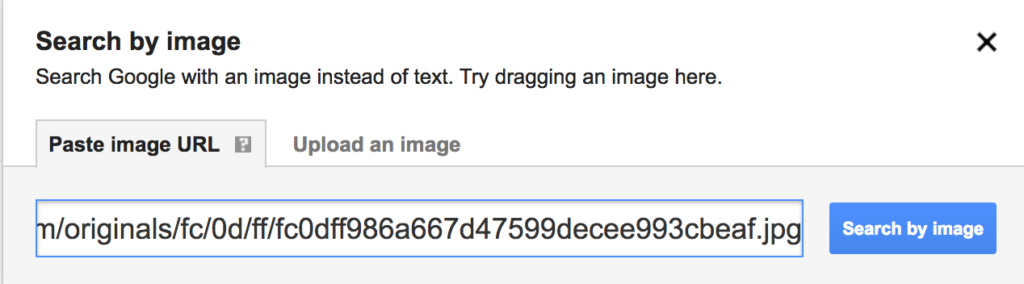
?You can generally find the URL of a picture by right clicking on the image and selecting copy image location
For online marketers, they would need to be cognizant of how their target market is interacting with Google images and how that will fit into their marketing plans.
➡ Images, when used strategically, can help rank web pages.
Images can be used to showcase information in the form of an infographic, add visual value to a wall of text, and further illustrate statements made on a post.
Adding SEO optimized, complementary images to an article will add value.
When uploading any image to your website, the title of the image and alt text is going to be key for having it appear in Google Images.
?Image Title is the name of the picture where Alt Text is used to describe what is happening in the picture. Only use your keyword if it naturally fits in.
Others have asked: How do I move my image higher up in the rankings?
Google Reverse Image Search
Reverse image search tends to be used by online users as a tool to help mitigate “catfishing” – users who use dubious information on the Internet to create a fake online profile.
However, Google reverse image search can be utilized as a powerful tool for webmasters, bloggers, and online marketers.
Techniques and the usage of Google Reverse Image
Reverse image search results will include similar images and websites that include the images in their posts.
Even though reverse image tends to be most effective for famous landmarks, it’s still a valuable tool for online bloggers, marketers, and designers who just want credit for their work.
Thankfully, there aren’t any special equipment or software needed for Google reverse image search to work – all you need is Internet Explorer 9 or above, Safari 5 or above, Firefox 4 or above, and the Google Chrome 5 or above.
You might also like: Where to get the best real estate agent website.
Locating the original sources and potential duplicate content of photographs.
In many cases, many scam websites tend to steal content from reputable sites – including your own.
Google reverse image search helps you locate the original creator of most photographs and infographics.
If you want to find the source of a picture that you expect has been republished without permission, you can click and drop the image into Google images then find the earliest reiteration of the photograph by clicking on the “Tools” tab.
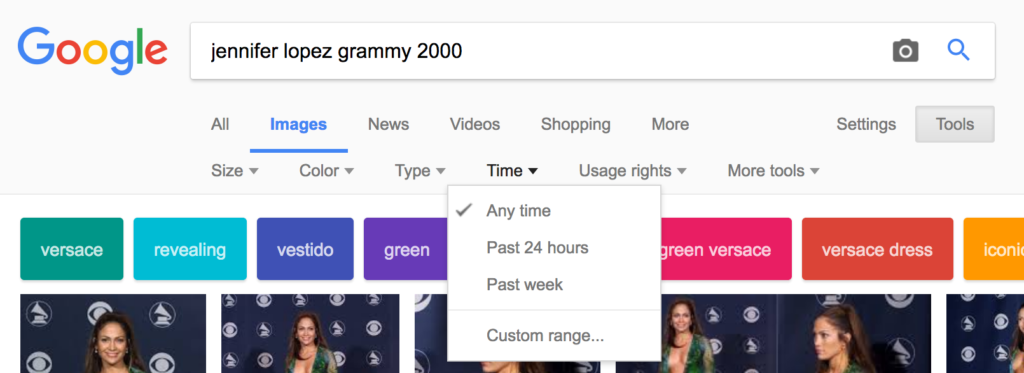
Tracking and monitoring the spread of infographics.
Infographics take a lot of time to design.
From gathering information, creating the actual infographics, and finally posting it on your web properties, infographics are time intensive.
If you want to see how your infographics are spreading, then you can complete a Google reverse image search to find where your original infographics are being used.
Don’t think that most online users will give you the decency of a proper credit – most will repost and republish your infographics without a second thought.
Gaining a backlink from a shared infographic is important for your search engine rankings. You don’t want people simply taking your hard work for their personal gain without credit back to you and your website.
Using Google Image Search, you can find these and reach out to the site owner giving them information on how to correctly share your graphic.
Sometimes there’s more to a cropped picture.
Google reverse image search also gives you the opportunity to find the original photo of a cropped photograph.
If you wonder what’s behind a cropped photo, a reverse search will typically reveal several examples of the original.
Google Image Copyrights
Just because an image is hosted on Google Images, doesn’t mean that it is free to download and use it however you want.
Google Images pulls photographs from all over the Internet, so when the image is showcased on the SERPs (Search Engine Results Page), don’t just assume that Google owns the rights to the image.
Some have a common creative license, meaning that the owner and creator of the image have given permission for the picture to be used and shared for free.
Without the right licenses and permits, the image maker may contact you and ask you to take the picture down, or sometimes go as far as to seek legal action.
Some image creators recognize how rampant stealing is, with some going as far as using watermarks in their images.
It is one of the ways that image creators protect themselves and their work from being used illegally. It’s recommended to avoid images that are watermarked – not only because it designates a creator, but also looks unprofessional in your online work.
If you want to use an image on your websites, it is important that you obtain pictures that you have permissions to.
People often assume that they can just use whatever pictures are on the web on their website. This simply isn’t the case.
When you perform your image search, click on Tools and then Usage rights to find which images you are able to use and with what restrictions if any.
Always link back to a photo you are using from another website. Give photo credit in the caption category and link to the source.
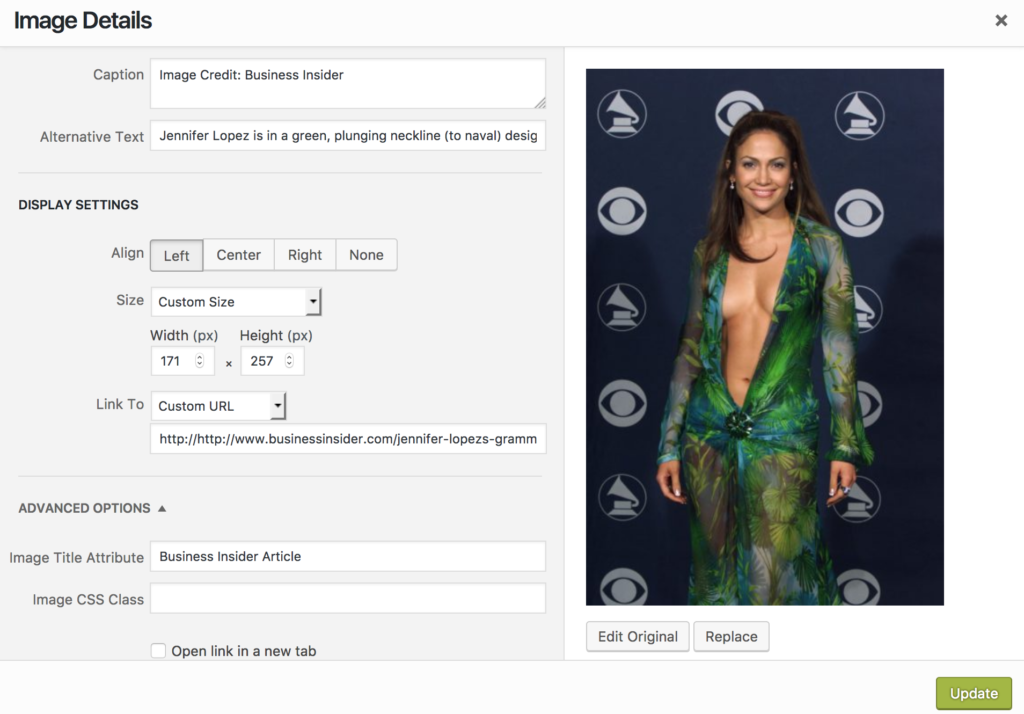
Here’s more on Google Image Rights and Usage.
Using images marked for reuse is ideal.

Google Images Advanced Search
Basic image search is straightforward – simply enter a couple of keywords into the search engine, and your query will be met with a slew of images that are related to the keyword.
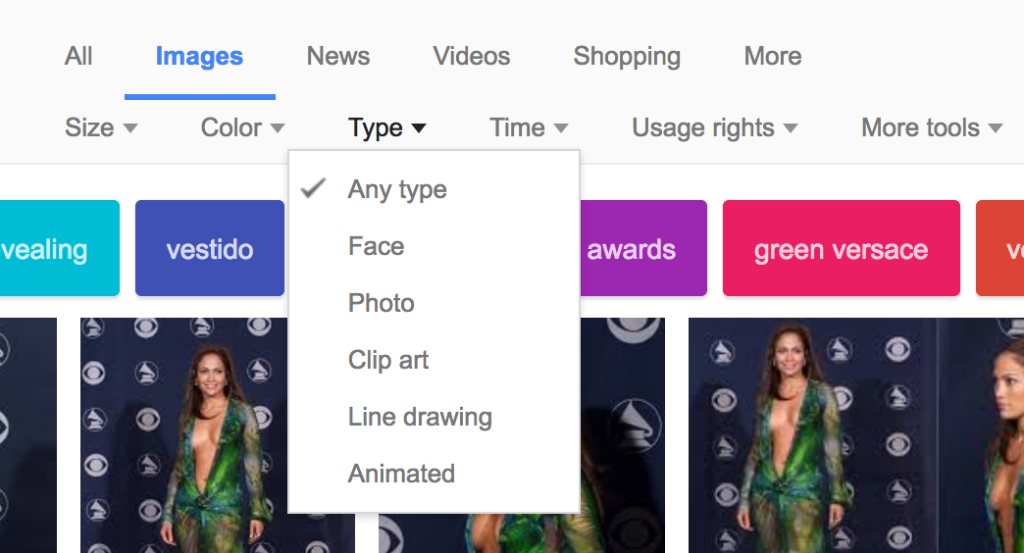
However, for more advanced searchers, you will find that the Google images advanced function to be effective at pinpointing the type of photograph that you want.
Advanced searching will give you the opportunity to fine tune your searching efforts by clicking on the advanced search menu under the settings icon.
Both options give you the opportunity to tweak the results of a search.
You can find photographs that are mostly a particular color, filter out explicit content, discover images peculiar to a website, as well as look up for specific file types.
The advanced image search is particularly useful if you are looking for pictures of a particular type, like looking for photographs that are only in a GIF or JPEG format.
Check the image quality. Google images also allow you to check the quality of the image before you download it and use it for your projects or website. If your image appears blurry, it’s most likely a low-resolution version of the original. In Google images, you will be able to pinpoint pixel ratios and image size.
Mobile Google Image Search
The mobile version of Google images works just like the desktop version. I
n the upper left corner, there is a tab for images.
After clicking on that, you can insert your keywords, and you will be met with an answer by Google. It’s just as intuitive and easy as the desktop version.
Can you do a reverse image search on mobile phones and tablets?
The short answer is yes.
Even though you may not be able to do so on native web browsers like Safari, Google Chrome for Android and iOS allows you to complete a reverse image search.
Open the Google Chrome app, and then touch the image you want to search. On the Google Chrome app interface, you will be able to press and hold the image in the box that appears and then select “search Google for this image”.
The Google Chrome app will then answer with related and similar images.
Google Image Recognition
Google wants to enhance its image search engines by utilizing deep learning and image recognition.
In 2017, Google informed developers of mobile AI called MobileNets.
The premise behind MobileNets is to enable image recognition so that developers can use imaging recognition without using data intensive cloud computing.
MobileNets is open source so any developer can adopt it, change it, and integrate it into their applications and software.
It can perform tasks like detection, face attribute recognition, and even the ability to recognize specifics like dog breeds via a fine-grained classification.
The technology is enhanced by TensorFlow, Google’s deep learning model.
TensorFlow is another open source software that helps computers and devices learn quicker via AI.
Take note that Google image recognition and MobileNets still has its limitations.
In 2017. Google actually created 16 models of this program, so that it can be used in projects of all sizes.
With the difference between models at their disposal, app developers and software engineers have several options that they can pick to suit their processing requirements for a particular app.
For the everyday consumer, they’ll be able to see apps that can make basic image identification with more speed and accuracy.
Google Image Search App
As of yet, there isn’t a dedicated image search app designed by Google.
However peripheral products can do a Google image search.
Google Chrome, the web browser by Google, allows users to complete a Google image search by clicking on the image tab on the upper left corner.
There are also several niche apps that allow you to do a picture search on Google’s servers.
How to Optimize Images for Google SEO
Images will help readers understand your article much better.
They can be used to augment any points that you made in a blog post and showcase aggregated information in a format that is easy to understand. “A picture is worth 1000 words” really encapsulates the benefits and usage of images on the Internet.
As mentioned, it is important that you use images with the correct license and usage rights to make sure that you do not get into legal trouble later.
If you can, it is always best to use your own images.
Once you have found the correct image for your project or post, the next step is to optimize the image to use on your website.
The right file name.
Image SEO starts with the right file name, not with what the image depicts.
The filename is the first place where you should use your related keywords, especially long tail keywords. Use only your target keyword (not a string of them), and only if it is natural.
Google wants to know what you image is about, and it will use the filename in its first stop to help decipher your image.
You will then have to scale your image for SEO.
Google has underlined the importance of websites that load quickly, as this will help mitigate people from clicking back on their web browsers due to a slow website.
To ensure efficiency of your website’s resources, make sure that the entire image is scaled to the size that you want.
For example, you do not want a 3000 x 2000 pixels image just to have it showcased in a 300 x 200 dimension.
Popular platforms like WordPress allows you the ability to post your image in multiple sizes after it’s been uploaded.
You can make images load faster by further reducing the file size.
Responsive images.
Your online readers and clients will be on your website on their mobile devices, tablets, and home computers of different monitor sizes.
Responsive images accommodate these different platforms.
Responsive images will make it possible to serve different image per screen width.
There are plugins that can make photos responsive, with the WordPress 4.4 and higher adding this behavior by default.
Captions are important.
Your readers will use captions when scanning your article.
Elements that help enhance scanning like bold text, headings, and graphics are beneficial, since most online users aren’t dedicated readers, but tend to be scanners, looking for pertinent information. I
In 2012, a study by KissMetrics stated that captions used in images are read an average 300% more than the body itself.
Not using captions means you’re missing out on an opportunity to engage your online base.
Title text and alt text.
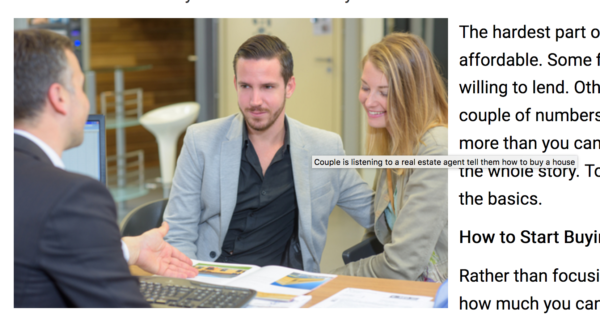
Title and Alt Text attributes are tags that are added to the image.
Some readers will not be able to look at your images due to screen limitations or perhaps due to images being disabled – this is where the alt text and the title text gets to be used.
Alternative text ensures that no information is lost.
Make sure that your alternative text has your keywords and descriptors for the image.
When used correctly, browsers like Internet Explorer will showcase the alt text in a balloon when a mouse is hovering over it.
The image XML sitemaps.
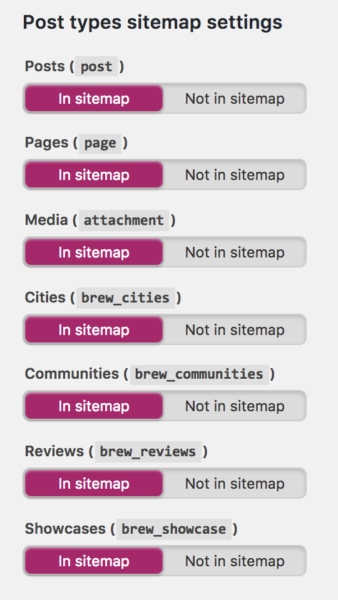
The XML sitemaps provide Google with data about your images via specific tags.
You can use a separate sitemap for images, or you can add image information to an existing sitemap.
Adding images to your XML sitemap help Google index images faster for better SEO.
To submit your sitemap, you can use third-party tools to generate your site map, test it with the Search Console Site Maps tool by Google, and then finally submit it to the Google Console.
Yoast is a WordPress Plugin that can create your XML sitemap.
How to Create Your Own Images for Google Images
Google images indexes virtually every major image format, including GIFs, JPEG, PNG, SVG, and ICO files. When creating your own images, you have the option to use any image format.
However JPEG tends to be the preferred format since it is a lightweight, easy to edit and process, and it can be used on most web hosting platforms.
It also has a relatively small file size when compared to other types of image formats.
The Benefits of Using Your Own Photography
Using your own images allows your web properties to stand out amongst the crowd, especially if you operate within a niche that has several authority figures.
Custom photography helps to establish your own online identity.
The problem with stock photography.
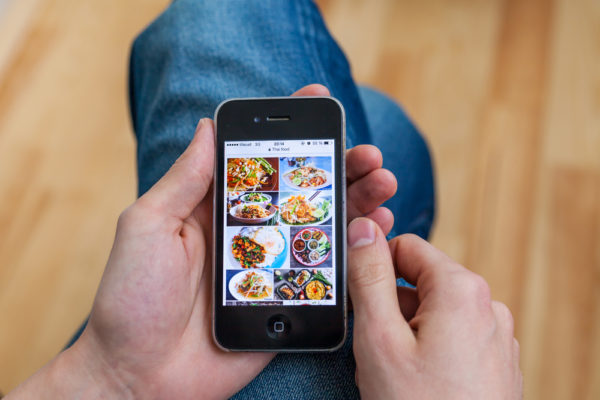
Stock photography has solved the issue of photographs being expensive to reproduce and create.
There’s a time and a place to use it, and a time to take your own photos (or screenshots) where you can.
Overusing stock photography suggests that you may not care enough to capture your own images.
It’s a borrowed reality, especially since you are using someone else’s creation.
Your own photographs humanizes your approach, making your online presence more relatable.
Take advantage of your smart phone with its high-powered camera.
Taking strategic pictures and editing them to make them available to your online content is an easy way to galvanize your online presence.
There are also software that allows you to edit and create your own icons, banners, infographics, and images to use online.
One of the more popular image editing software is Adobe Photoshop.
However, Photoshop is an intensive program that will have a significant learning curve.
Thankfully, there are online Photoshop tutorials that allow you to create anything you can imagine – if you’re willing to invest time in learning the program.
Thanks to his extensive learning curve, mastering Photoshop will allow you to pick up other image editing software quickly.
Learning the basics and refining your skills in Photoshop is an invaluable skill.
Third-party online classes allow you to learn Adobe Photoshop, with Photoshop creating a list of tutorials as well.
How to Watermark Your Images
Watermarking your images will designate your own creations as your own. It will help deter incredulous use. Most digital watermarks are a faint logo or a word superimposed onto the image.
Thankfully, many software and apps allow you to watermark your images in just a few minutes.
- Adobe Photoshop. As mentioned, Photoshop tends to be the go to software for many designers. On Photoshop, you can use the type tool and place a text string over the photo in gray. You can change its opacity.
iWatermark Pro For a fee of around $30, you can download the Windows or mac version of this program that allows you to add watermarks to your photographs. There is also an app from this service, allowing you to add a watermark via your phone or tablet.
When it comes to actually creating a watermark, there are several ideas you can employ.
You can add a copyright symbol on the watermark.
For some, superimposing an image on top of the original image is a very clear, but necessary form of ownership.
You can also have text string as a watermark. You can include your business name, your name, or a description of the image.
Pick the watermarking software they want to use and decide if you want to watermark all of your photos or just one individual photograph.
Some software will allow you to superimpose your watermark in batches for convenience.
Consider the size of the watermark. You have the option of using a large, prominent watermark that can make it very difficult for online users to use your creations.
Alternatively, you can be more discreet and have your watermark designated to a corner of the photograph.
Apply the watermark and then upload the photos to your websites or social media pages, with a peace of mind knowing that most won’t steal your content
Google Images and Voice Search
In 2011, Google images updated its interface and added the option to search via voice.
This feature is limited to Google Chrome v.2 and higher.
You will see a microphone icon in the search box.
To use this option, simply click on the microphone, say the keywords that you’re looking for, and Google will answer with images related to the words that you said.
The only requirement is that you have a built in microphone or one attached to your desktop or laptop.
Conclusion
Google Images is a popular, rapidly growing search tool. In a very visual world, images help enhance a piece of content and open the readers mind.
A search can be performed on Google using the camera icon in the search box. The image can be uploaded or dragged and dropped to perform a search or the image URL can be used.
Optimizing images for search engine rankings is important and includes the Title, Caption, Alt Text and URL it links to.
Use of Google Images are not automatically permitted. Usage rights can be accessed using the Tools feature.