In this tutorial, Lori Ballen shows IDX Broker users with real estate agent websites how to pull fields into advanced search features in order to build laser targeted lists.
This post contains some affiliate links for your convenience. Click here to read my full disclosure policy.
Click Pages to Find Advanced Search
Log in to your IDX Broker’s dashboard. From the main menu, select Designs. From the secondary menu, select Pages.
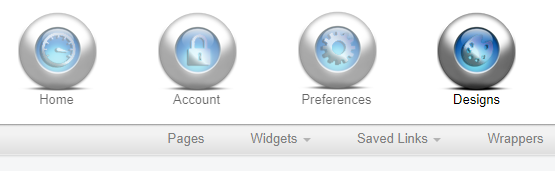
Edit IDX Broker Advanced Search Fields
From the list of pages, find Advanced Search. Look to the right and select Fields, which is under the Customize column.
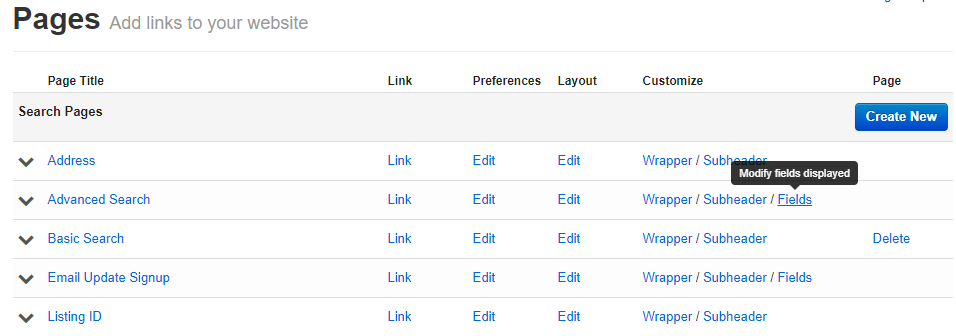
Choose Property Type
You’ll see a list of property types under Step 1. Choose the one you wish to edit. Click View Settings for Step 2.
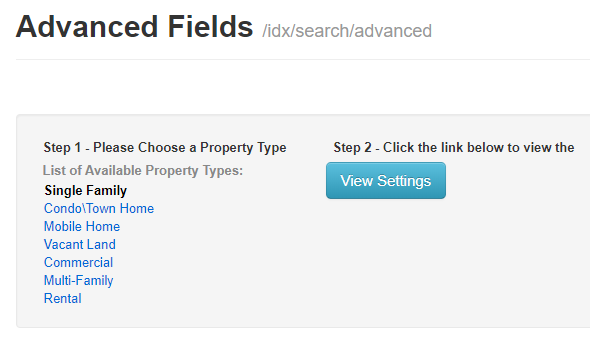
Suggested: How to Create a Property Carousel Widget in IDX Broker
Add Fields to Property Type Layout
You’ll see two columns, Left Side and Right Side that contain fields already available in the Advanced Search options. To the right of those boxes, there is a scrollable section called Available Fields. Add your choice(s) by clicking the + sign next to the field name. For example, if I want to add 55+ Community, I will click the + and that field will show up on the Right Side.
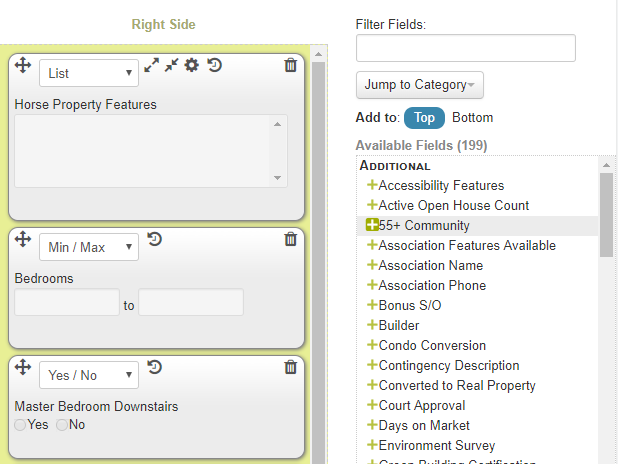
Select Field Options
Once you’ve added the field to the side, you’ll want to choose the option needed for the drop-down menu. You may choose to List all criteria, which will populate a complete list of options for the searcher to select from when creating their advanced search. Other options include Yes/No, Min/Max, and Keyword. In some cases, you can only choose a Yes/No option. That would be for something like Pool or Master Bedroom Downstairs. In some cases, the Min/Max works on options like Bedrooms and Bathrooms.
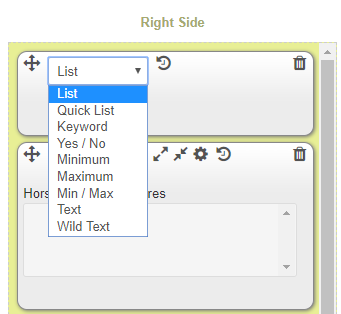
Sorting Fields & Organization
When adding fields, the sides can get cluttered quickly if you’re not purposeful. You can drag the boxes up and down the sides, move them from one side to the other, and organize them according to use. For example, you may want all search fields related to schools in the same area. If you have building related search fields, you may want those together.
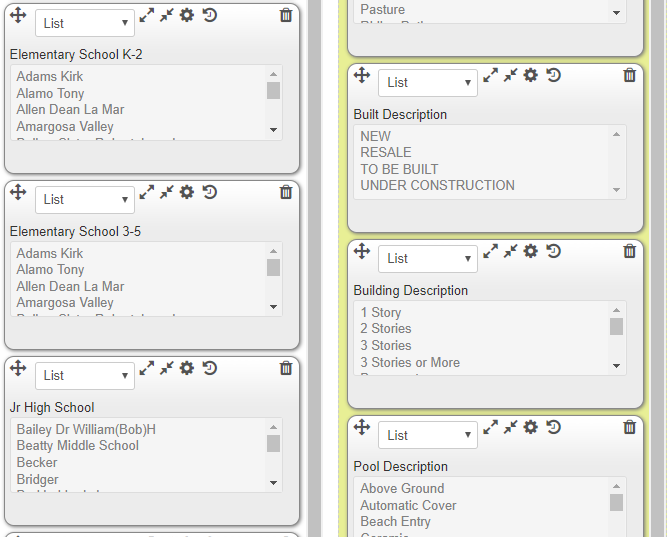
Creating Laser Focused Widgets
Once you’ve added the fields needed to your Advanced Search option, you’ll have access to those fields when creating widgets within IDX Broker using the Advanced Search. To learn more about Creating a Widget and Placing the Widget on Your Real Estate Agent Website, click here.
Got Questions? We can help!
If you have questions about IDX Broker, we are happy to help. Contact us by email at team@ballenbrands.com or call us at 702-917-0755. Need your own real estate agent website that was designed for success? Give us a call and see how you can get your BREW [Ballen Real Estate Website] set up.
Recent Posts

Top 9 Revolutionary Features of Listings to Leads: Transforming Real Estate Marketing for the Digital Age
Posted: April 17, 2024
Give yourself the upper hand by learning to navigate the landscape of digital marketing tools and strategies that can amplify your reach, engage your audience more effectively, and set you apart in the bustling real estate market.

101 Real Estate Blog Ideas: Unique Ideas to Stand Out
Posted: September 13, 2023
Unleash your creativity with our 101 real estate blog ideas. Engage your readers with unique insights on local markets, property showcases, client stories, and more. Dive into the world of real estate blogging and set your professional potential soaring

7 Surprising Things People Didn’t Know that Keap Can Do for Real Estate
Posted: May 12, 2023
Keap is much more than just a CRM – there are many features and capabilities that even long-time users might not be aware of. Here are ten things people didn’t know that Keap can do for real estate.
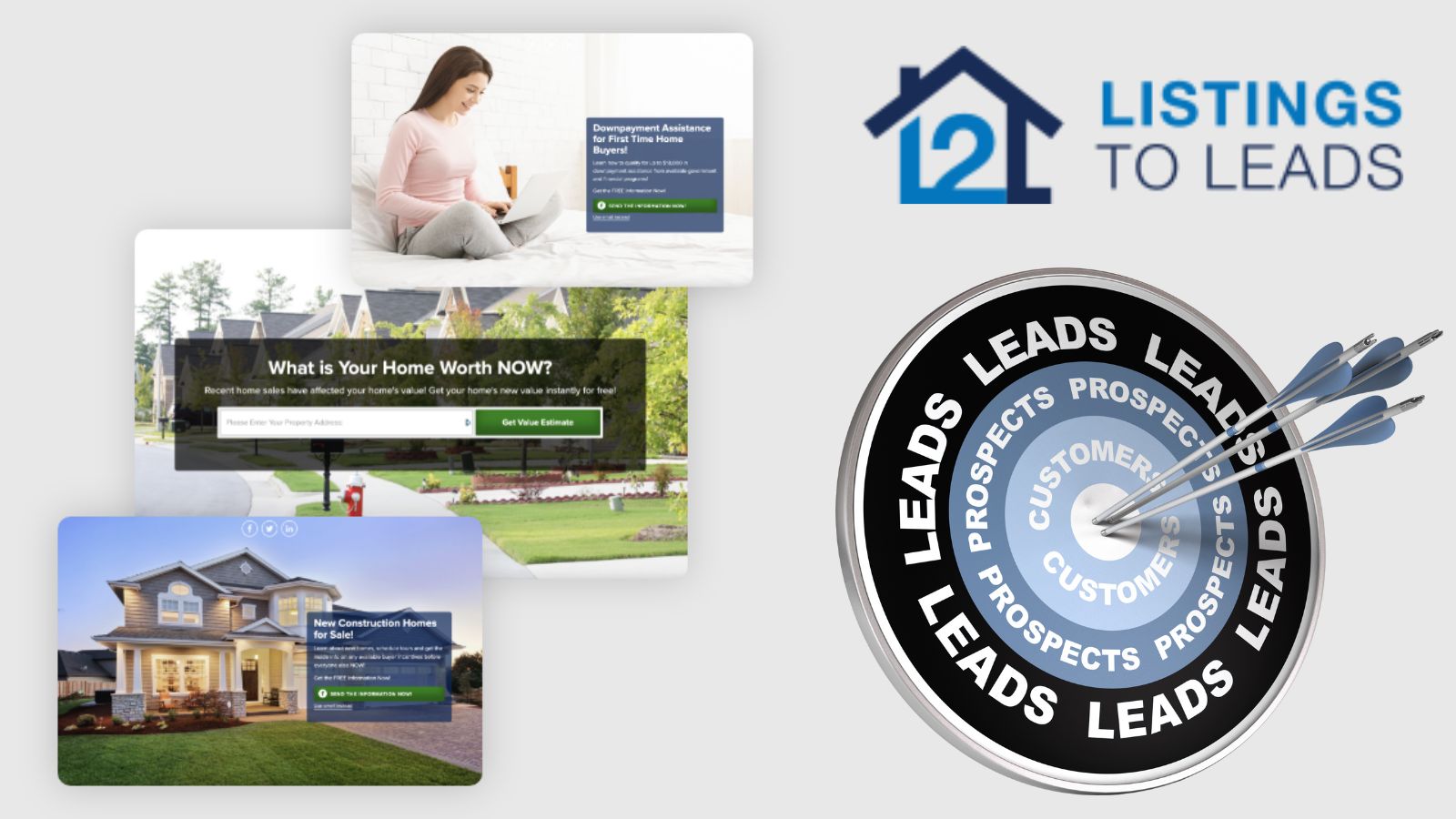
Top 9 Revolutionary Features of Listings to Leads: Transforming Real Estate Marketing for the Digital Age
Give yourself the upper hand by learning to navigate the landscape of digital marketing tools and strategies that can amplify your reach, engage your audience more effectively, and set you apart in the bustling real estate market.

101 Real Estate Blog Ideas: Unique Ideas to Stand Out
Unleash your creativity with our 101 real estate blog ideas. Engage your readers with unique insights on local markets, property showcases, client stories, and more. Dive into the world of real estate blogging and set your professional potential soaring

7 Surprising Things People Didn’t Know that Keap Can Do for Real Estate
Keap is much more than just a CRM – there are many features and capabilities that even long-time users might not be aware of. Here are ten things people didn’t know that Keap can do for real estate.


