? 8 Minute Read
Spring is the perfect time to audit your website to make sure it’s fresh, clean, lightweight, that everything is functioning correctly, and that your content is still current and valuable. Here are some tips and tricks for spring cleaning your website.

13 Ways to Clean Your Website
- Review or establish your website goals.
- Review your website’s menu.
- Install updates to WordPress and themes.
- Check for broken links.
- Look for missing images.
- Clean out your media files.
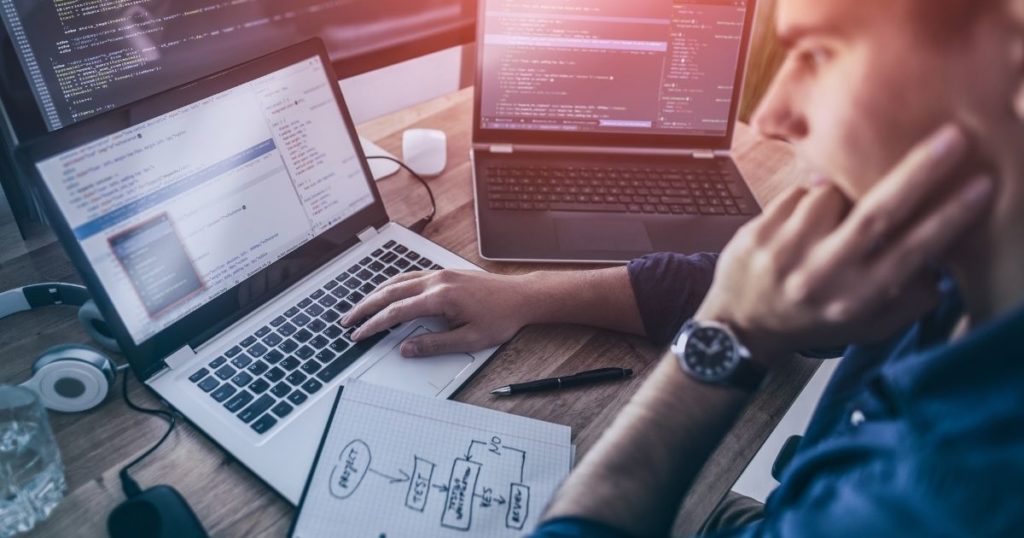
- Install, update, or delete plugins.
- Organize categories and tags.
- Review, edit, recycle and plan your content.
- Test across mobile devices and web browsers.
- Check your site’s speed.
- Review and update passwords and authorized users.
- Review and delete spam comments.
Why is it Important to Clean Your WordPress Website?
When your website is brand new and fresh out of the box, it’s pretty lightweight. You may have an about us page, services or product page, a contact us page, and a blog, which may have a few posts. There won’t be much to maintain at first. However, as your website grows and as you add new content, media files, plugins, and themes, it begins to bloat and clogs.
A weighed-down website has several adverse effects. A heavy site will slow down page speed, damage user experience, and increase bounce rates, which will hurt your authority on search engines. It also leaves the user with a lack of trust in your offerings, so they’re far less likely to convert.
Before you begin the sweeping process of cleaning out your website, make a backup of your entire site, just in case you need to restore something.
Review or Establish Your Website Goals
To effectively clean your website, you’ve first got to be clear about your website’s goals. Your website isn’t a stagnant digital business card. It has the potential to be a lead-generating machine.
Your website can have long term and short-term goals. You may say that within one year, you want to get a specific result. The other tasks become actionable items that you’d approach monthly, weekly, and daily. What do you need to do to accomplish that result?
When you know your website goals, you can then put together a fresh content marketing strategy geared toward taking those ideas from the intellectual phase to the physical realm.

In other words, everything you do to clean and update your website will be determined by the goals you’ve set.
Here are some examples of website goals:
- Raise brand awareness
- Draw in new website visitors
- Increase page views
- Lengthen time on site
- Lower bounce rates
- Get more leads
- Increase conversion rates
- Gain email subscribers
- Attract social media followers
- Increase online sales
Review Your Website’s Menu
Start your website cleansing with a quick overview of your navigation menu. Ideally, you’ll have between 6-8 top navigation links that make it super simple for viewers to find what they’re looking for.
Verify that those navigation links still lead to the right pages in your website and that those pages are optimized for current goals and performance.
Install all Updates to WordPress and Themes
There are several reasons it’s imperative to make sure that you’re always running the most recent version of WordPress, so install updates as they happen.
The number one reason to keep your WordPress website updated is for security purposes. Every day, people try to hack into the WordPress code, and every day, people in security work to protect the platform’s integrity. Each time there’s a security breach, there’s a patch. If you don’t install the update, you’re running an insecure version with known security vulnerabilities.

Another reason to install WordPress updates is to access new features, increase site speed, and get bug fixes.
This is also an excellent time to make sure your themes are updated. Keep in mind that if you’ve done any website configurations directly to your theme, an update may override your custom changes and revert to its default settings. But updating the theme is as vital for security and features as updating WordPress itself. Do some homework to find out how WordPress updates will affect your theme so that you can prepare in advance without losing anything.
Check for Broken Links
Broken links on your website are damaging because they create a poor user experience and negatively influence search engine rankings. But surely you can’t go page by page through your entire site clicking each link to see if it works. Instead, there are services and software that can automatically or manually check for broken links throughout your website.
Google Search Console is one way to check your website internally for 404 Error pages. This data is called a Crawl Errors Report, which allows you to see all of your broken links in a snapshot.
SEMrush.com is another resource for searching your site for malfunctioning links. SEMrush offers a web-based search engine optimization audit tool that also turns up a list of links that need repairing.
There’s also a WordPress plugin called Broken Link Checker that scans your site not only for broken links but also broken or missing images. The downside to the plugin is that it can weigh down the site, slow site speed, and hinder user experience.
There is a plethora of resources – free and paid – that can find your bad links, so do a Google search to find an option that works for you – but read ratings and reviews.
Check for Broken Images
Broken or missing images are equally as damaging, if not more so than broken links. To discover a broken link, a user has to click on it. However, the visuals are right in front of the viewer’s eyes on the page they’re reading. If all they see is a white box with a red X in the corner, you’re causing an unpleasant experience for the user and could increase bounce rates.

There are myriad plugins and programs for checking the images on your website, including:
While you’re checking in on your images, make sure they’re compressed for the web, so they don’t slow your site down drastically. Also, check your image ALT tags and descriptions to make sure you’re maximizing your SEO potential.
Clean Out Your Media Files
Each time you upload an image to WordPress, it creates several copies. Those extra copies bulk up in storage, causing lower load times and poor user experience.
You may have uploaded PDF files as offers, such as an eBook that is no longer advertised anywhere on your website; the landing page isn’t active. If you’re no longer using that PDF in an email campaign, save it off-site and delete the media file from WordPress.
Install, Update, or Delete Plugins
A plugin on WordPress is a piece of software that you install in your website’s back end that adds functionality and automation to your website.
There are plugins for a seemingly endless array of features, from scanning your site for broken links and pictures to enhancing SEO, website performance, social sharing, security, design, and more. However, there’s also a downside to using plugins.
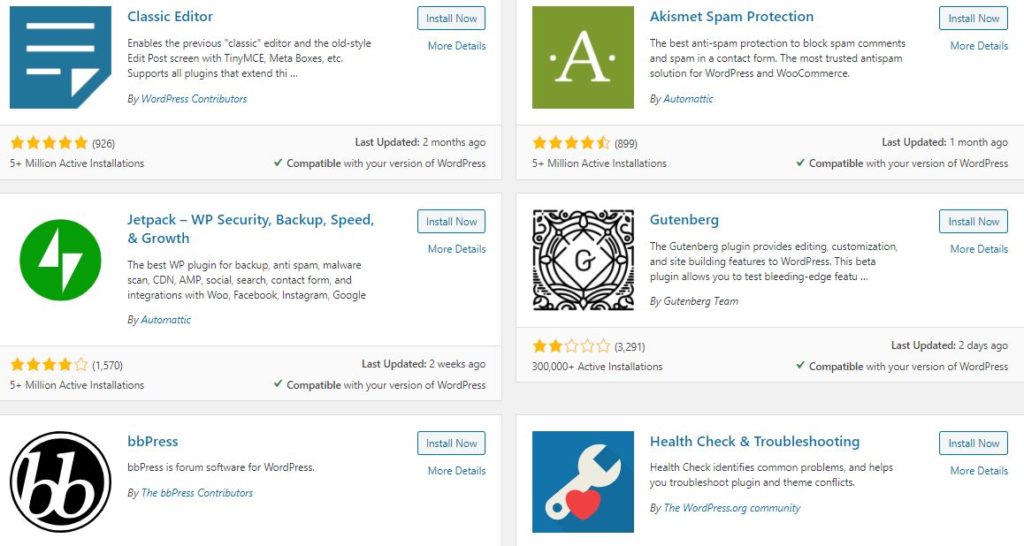
Too many plugins on your WordPress site can slow your site speed down tremendously. This is especially true if you’ve found a free or paid plugin that wasn’t coded for efficiency, such as one released by a little-known developer instead of a well-established, reputable company.
Plugins should be updated every couple of months for optimal performance. One of the primary reasons for updating your plugins is the same as updating your WordPress site. In many cases, it’s because the developer found a security breach and fixed it by releasing a newer version of the software.
Organize Tags and Categories
It’s easy to end up with a mass collection of categories and tags over time. Maybe you learned new techniques or forgot what you’d already created. In any case, spring cleaning your website includes tidying up miscellaneous or misplaced tags and categories.
Creating tags is a strategy. It’s tempting to try to tag a post with every possible word that might trigger a result. But the truth is, that can be harmful. The more tags you create in a post, the less likely it is to be found. In the case of tags and categories, less is more.
You want a structure that makes it easy for viewers to find what they’re looking for without being cluttered and overwhelming.
Audit Your Content
Delete any draft posts in your website that you’re not going to publish. If they’re just sitting there, they’re taking up space.
Take stock of your published content. What’s in your inventory? Does your existing content serve your current website goals? Have you taken full advantage of internal linking opportunities? Is each of your posts thoroughly search engine optimized? Do you have a content strategy moving forward?
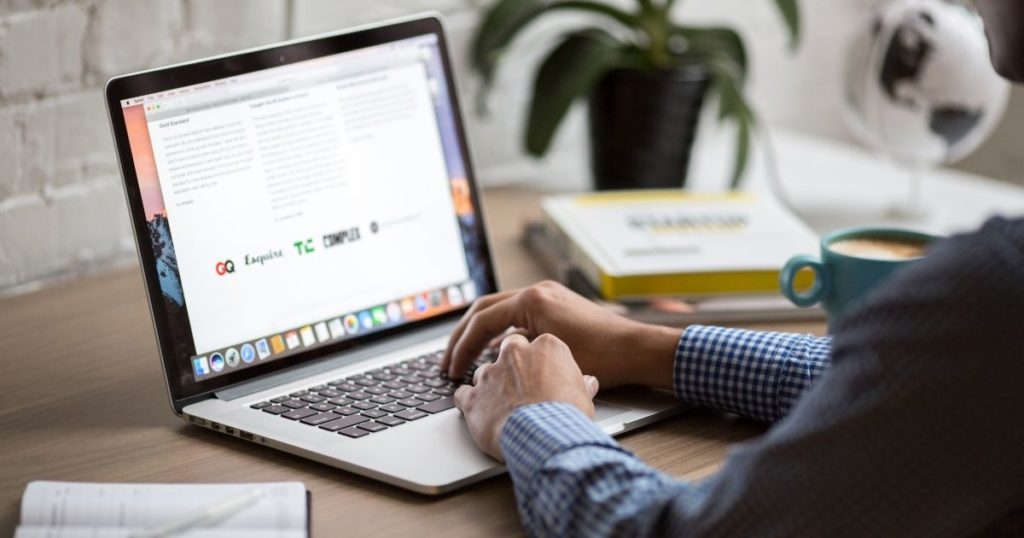
Use tracking and measuring resources like Google Analytics to discover which pieces of your content are performing the best and which aren’t pulling much traction. The underperforming articles can be updated and republished as new posts.
Think of this phase as tidying your library and ensuring all of your content is current, valuable, and supporting your goals. It’s a fabulous way to recycle old content and get new blog ideas that support your website goal.
Consider making a spreadsheet with the title, keywords, and a link to each piece of content on your website, starting with the oldest. You can then add a note of when it was last updated and a reminder of when to review it again. Cleaning out your content archives will be an ongoing process, not something you knock out in a day.
Test Your Website’s Appearance on All Mobile Devices and Browsers
Websites can appear differently on various devices and also on web browsers. What works on Chrome might not function the same on Safari.
Several websites are designed to help you test the way your site looks on mobile, but the best approach is to see for yourself. Gather up your smart devices, ask friends, family, or colleagues for help accessing other devices, and see how your site looks on phones, tablets, and desktops.
Choose Your BREW [Ballen Real Estate Websites]Check Your Site’s Speed
While you’re checking how your site performs across mobile devices and desktops, keep site speed in mind. The longer it takes your site to load, the higher the risk of losing the viewer, which increases bounce rates and risks the chance that the viewer may disregard your content in the future.
Ideally, your page should load in less than three seconds.
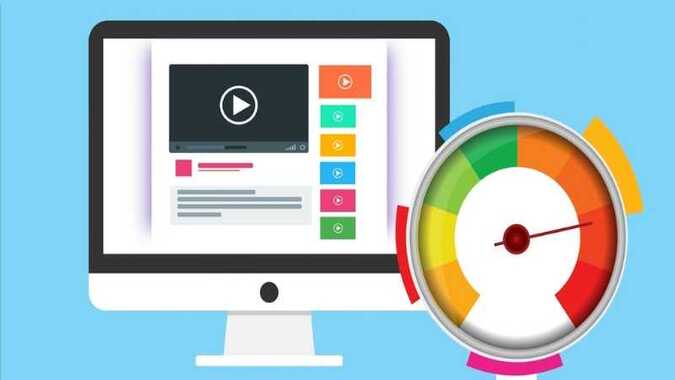
Review and Update Passwords and Authorized Users
Another safety precaution you can tend to while you’re spring cleaning your website is to update your passwords and authorized users.
For optimal security, it’s recommended that you update your passwords every 1-3 months.
Don’t Want to Do This Yourself? Let Us Do It For You!Review and Delete Spam Comments
If you allow users to leave comments on your blog, you’re probably aware of how much spam can stack up, creating the impression that the site isn’t maintained and that the comments aren’t valuable. To improve user experience, make sure to remove any spam comments regularly.
Create a Plan for Maintaining Your Website
When is the last time you visited your website’s back end for a deep clean? While spring is the perfect time to bring that to the forefront, it’s best to schedule regular maintenance, just like you do with a piece of well-oiled machinery.
You can create a website cleaning schedule with tasks that can be accomplished quarterly, monthly, weekly, or daily. With a few hours each week dedicated to website and content management, your website will be a smoothly running lead generating machine.

Conclusion
If your website is brand new out of the box with minimal content, congratulations! You can create a cleaning routine right off the bat. But if you’ve got an older website with bulging archives, loaded plugins, and overstocked media files, you’ll need to develop long-term and short-term goals for keeping your website neat, clean, lightweight, and useful.
With your website, you can’t just set it and forget it. It takes focused dedication, a goal, and a plan for keeping it maintained for optimal performance.

