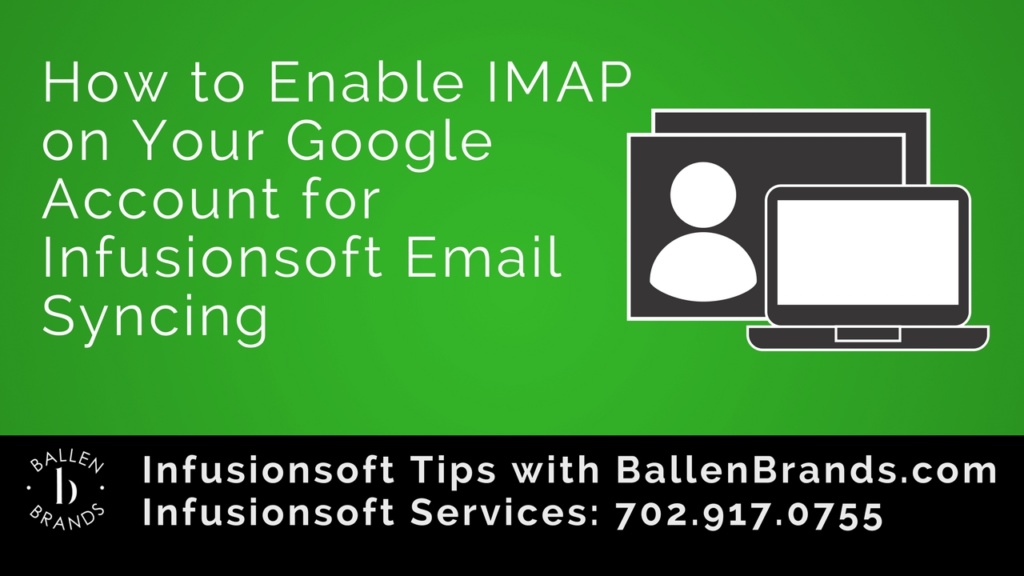Another great Infusionsoft Training from the Team at Ballen Brands.
Hey, this is Sabrina Lead, trainer for Ballen Brands, and I’m gonna show you how to adjust your IMAP settings in your google email account so that way you can set up your syncing with the Infusionsoft Sync chrome extension.
Transcript
So, what you’re gonna do is, once you’re logged in to your Gmail account, you’re gonna go to the little gear in the upper right corner. And you’re gonna go into your settings. Then from here, you’re gonna go to forwarding and pop IMAP.
And all you have to do is select this little bubble right here that says, enable IMAP. This is required in order for the sync to be able to take place between Google and your Infusionsoft Sync app.
Once you enable this, make sure you hit save changes at the bottom. Then you’re able to go in to your Infusionsoft Sync settings and add your email, which is in our next video there.
- Top 9 Revolutionary Features of Listings to Leads: Transforming Real Estate Marketing for the Digital Age
- 101 Real Estate Blog Ideas: Unique Ideas to Stand Out
- 7 Surprising Things People Didn’t Know that Keap Can Do for Real Estate
- How to Create 30 Social Media Posts in 5 Minutes with ChatGPT and Canva
- Use ChatGPT to Write Listing Descriptions and say GoodBye to Boring Listings.