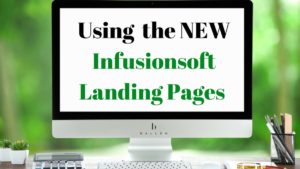Infusionsoft recently launched their brand new landing pages for lead capture. These new landing pages are simple to use, edit, and set up so you can begin marketing the pages for new leads. Below, you will find a step-by-step guide on how to create, edit, and publish your own Infusionsoft landing pages.
See What Infusionsoft Can Do In Your Business – Book a Demo
Schedule A Consultation With Ballen BrandsWhat is Infusionsoft?
Infusionsoft is a CRM (Customer Relationship Management) system that has combined itself with online marketing tools such as registration forms, drip email campaigns, if this – then that options, reporting dashboards, landing pages, ecommerce, and more.
It is designed to be the all-in-one for companies utilizing those marketing tools, so they can be easily accessed all in one place.
Ballen Brands created a campaign for lead follow-up for real estate agents using Infusionsoft, called Autopilot ISA, that has seen significant success with clients who have utilized it. This shows Infusionsoft’s versatility in what it can do with any industry.
[su_testimonial border=”no” name=”Jeanne Hochhalter” photo=”https://loriballen.com/wp-content/uploads/2017/11/10636313_10204968983521867_7403655262192919407_n.jpg” company=”Keller Williams”]⭐️⭐️⭐️⭐️⭐️ BAM!! With only launching our Autopilot ISA just a week ago, we have already had a couple of leads respond to an automated text or email BUT the best one is an online lead responded after several of the automated texts, and my buyer’s agent is now working with him and showing homes tomorrow!!!!! The power of automation is something I am looking forward to getting used to. THANK YOU!!![/su_testimonial]Step 4: Creating a Thank You Page
When you are finished setting up your landing page, you can click “next step” in the lower-right hand corner to be taken to the options for setting up your thank you page.
Infusionsoft gives you two options for setting up a thank you page:
- Redirect to an external URL (a page you have already created somewhere else)
- Design a thank you page using the landing page editor
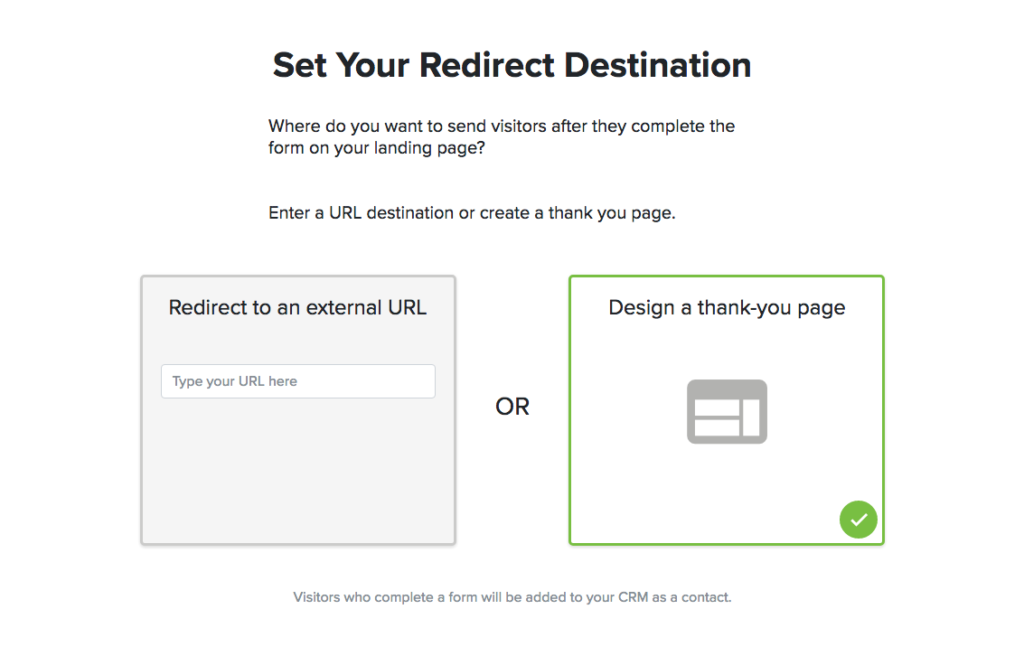
If you choose to design a thank you page, you can click “next step” and be taken to a page very similar to what you saw with the standard landing page editor. Simply design your thank you page to your liking and you are good to move to the next step!
Some common things to add on a thank you page are:
- Instructions on what’s going to happen next. When the email will arrive, who to contact if it doesn’t, instructions to check their spam folder, etc.
- A link to a product, sale, coupon, etc.
- A link back to your website/blog so the visitor can continue browsing other elements.
The essential goal is to ensure that you don’t lose the contact after they’ve completed their registration. Give them something else to interact with so they go back to your website and continue interacting with it. The more visitors interact with your website, the more valuable search engines will see your website for the content that person is viewing, and the higher you may potentially rank for that content.
step 5: Publish Your Landing Page
Once your landing page is all set up with both the registration and thank you page, you are good to publish your page!
The publish page provides you with options to:
- Add Javascript codes for Facebook Pixel/Google Analytics
- Share your URL by copying and pasting or by using the social share icons provided (if you want your own custom URL and you use WordPress, step 6 will be able to help with that)
- Embed your landing page on your website using an html code
- Edit what your page will look like when shared on social media
- Set up a custom domain or subdomain that you want this landing page to be hosted on (does not work with domains with a website already hosted on them)
Step 6: Installing the Plugin for WordPress
If you are using a WordPress website, you will definitely want to install the Infusionsoft Landing Page Plugin. You can visit the page to download the plugin by clicking the button below.
Download the Infusionsoft Landing Page Plugin HereTo install the plugin:
- Click on “plugins” on the back-end of your WordPress website
- Click “add new”
- Click “upload”
- Find the file on your computer and upload it into the WordPress plugin uploader.
- Once it’s installed, you will be prompted to activate the plugin.
- Once activate, you’re good to go!
To find the plugin:
- Go to “settings” on the back-end of your WordPress website
- Click “Infusionsoft Landing Pages”
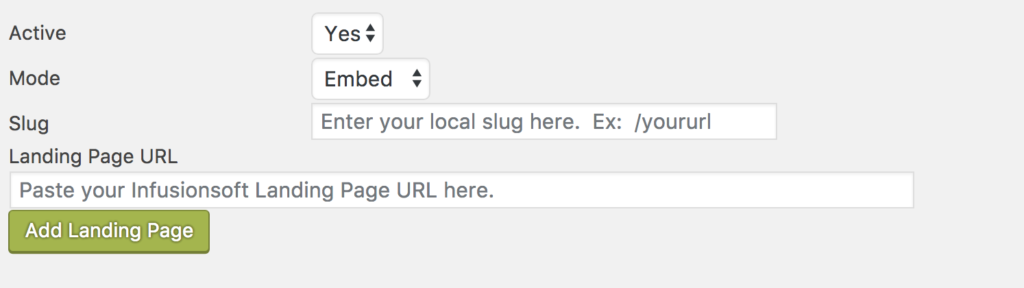
On that screen, you will be provided with the option to exit existing landing pages you’ve already added to your website and add new landing pages to your website. The best settings are selected by default, simply enter a slug and the url for your landing page to save it on your website.
Creating a Slug
Slugs are ideally about 1-3 words long and are what come after your primary domain name. For example: loriballen.com/blog. “blog” is the slug. So if your landing page is titled “How to Sell a House eBook,” you may wish to make the slug sell-house-ebook.
Finding the Landing Page URL
From the “Launch” step in the landing page process (the final step after creating the thank you page), you will find your landing page’s URL in the same section as the social share links. Simply copy that URL and paste it in the plugin settings where it asks for the landing page URL
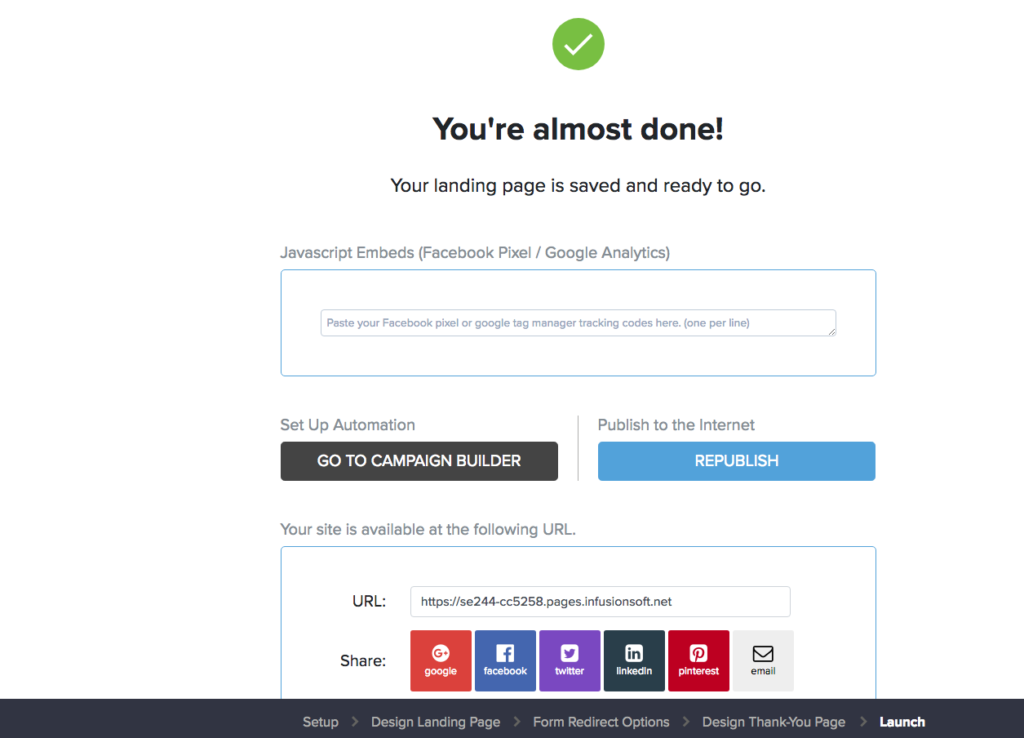
Once saved, you’ll be able to access the page on your website by typing in your domain name followed by the slug you created to view your landing page. That’s the page that is recommended to share in emails, social media, etc. because it is going to be branded with your domain name specifically.
Also Picked for You: How to Use Listings to Leads to Customize Single Property Pages
Infusionsoft Landing Page Support
If you need support while working on your landing pages, Infusionsoft has set up a live chat with their landing page team. To access this chat, simply click the “help” button in the upper-right corner of the screen while editing your landing page.
Sign Up for Infusionsoft