Jeff Helvin here with Ballen Brands and today I want to show you how to keep your WordPress website secure and up to date.
One of the things with WordPress websites, one of the most widely used platforms out there, is that there are a lot of different themes, developers plugins, etc that are a great resource for you to draw from. However, that also means that there could be some vulnerabilities that need to be looked after.
Maybe there’s some coding technology that’s changed and one of the things that you want to make sure you do when you have a WordPress website is that you are actively keeping the website up to date – not much unlike having a phone update or software update for your computer, as these are all things where new security releases and efficiency releases are sent out to the users.
So today I’m going to show you how to make sure your website stays up to date.
Choose Your Real Estate Agent Website Marketing PlatformShortcut to Get to WordPress Admin
So the first thing we’re going to do is we’re going to put in the website URL, and then we’re going to add “/wp-admin/” – that’s a little shortcut to get to your admin in case you did not know have that bookmarked.
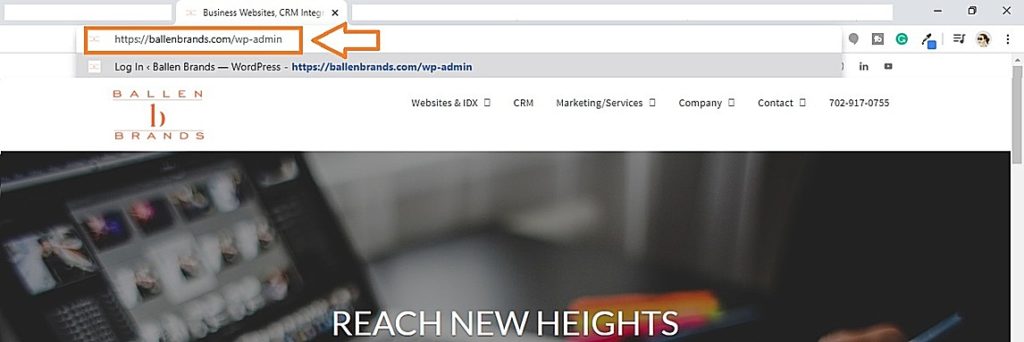
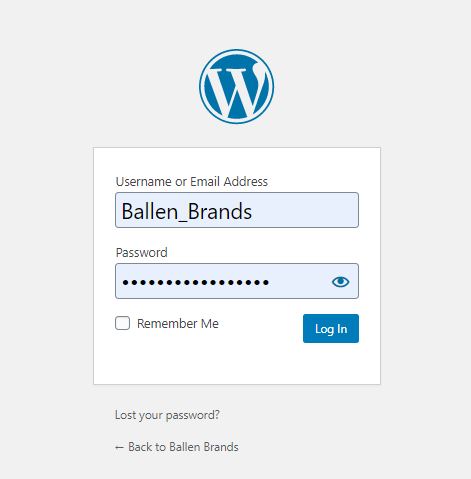
Where to Check for WordPress Theme & Plugin Updates
We want to see if there are any updates that are shown, so in this case it shows three updates and a few comments here. Then it shows plugins, so the two things that we’re going to want to keep updated are plugins and then also themes, if applicable.
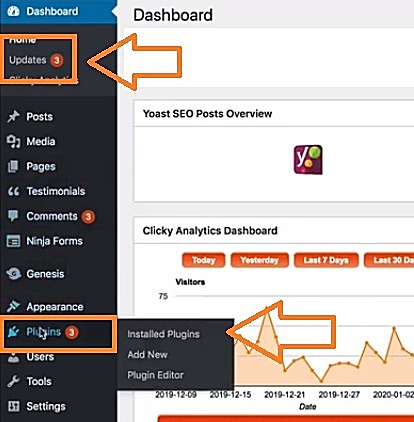
In this case, we’re going to go ahead and click on plugins and we see our list here. We can look through the list of plugins and see some notices of which ones need updated.
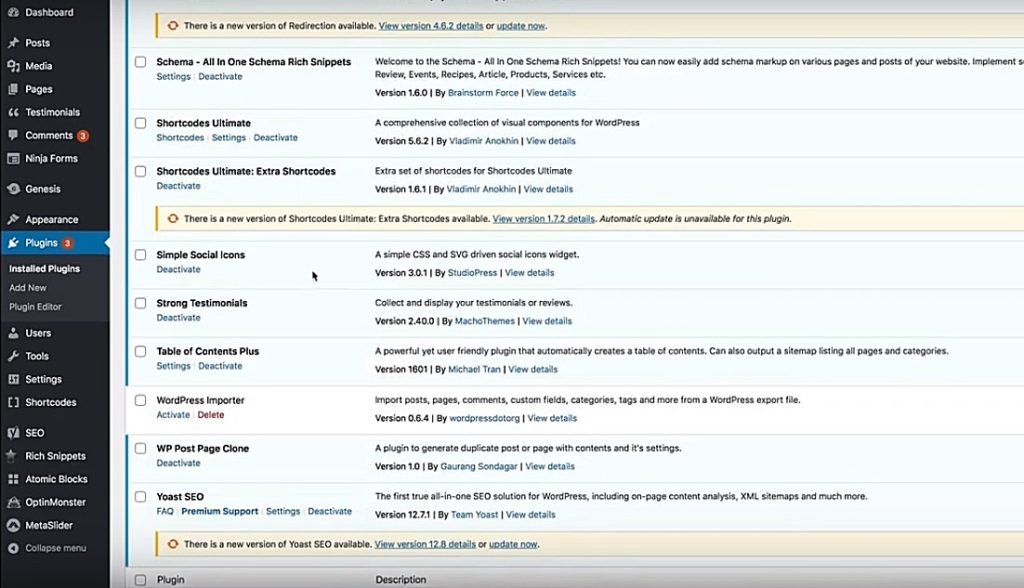
How to Update WordPress Plugins
You’ll see a little yellow rectangle underneath the plugin that says there’s a new version of this plugin available. You can actually click to view version details and see what’s in there, but in most cases you can just go ahead and click on the update now link.

Here we’re going to click update now and it will just run through a little sequence and then it shows a checkbox that it is updated.
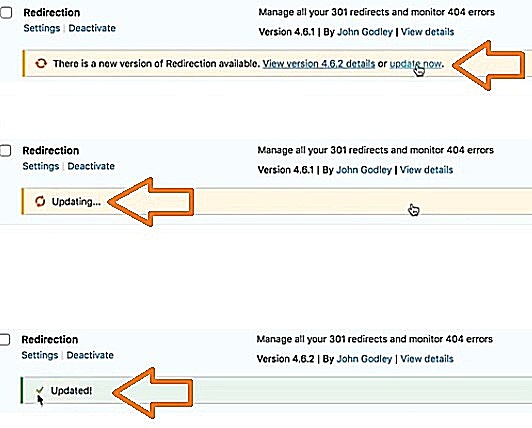
We have got one of those already done, but another way we can get to that is to actually click on the updates link that’s at the very top and you’ll see there’s a checkbox where you can update all plugins at once. Now I don’t usually recommend this because there are some instances where one plugin can interfere with another plugin.
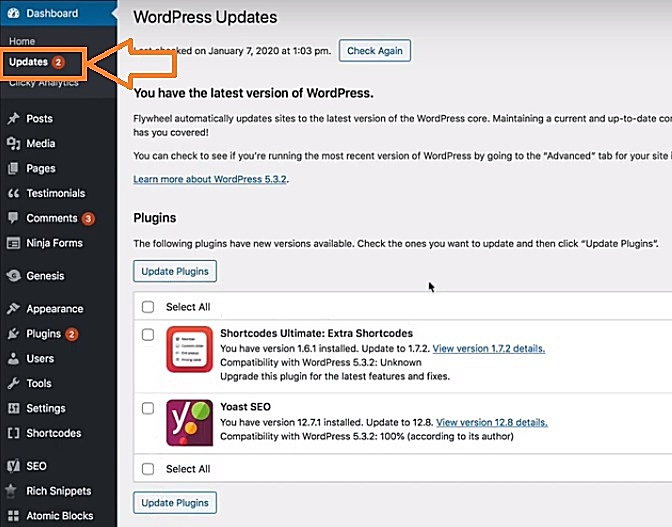
So personally I like to go into each plugin myself and just find each one that needs to be updated so that way if there is some sort of a glitch, then we have a way to see what caused that.
Don’t Want to Do This Yourself? Let Us Do It For You!How to View Version Details
Here we see Shortcodes Ultimate shows that there’s a new version available and it has details but it says automatic update is unavailable for this plugin so we can click on the view version details and see it says this plugin hasn’t been tested with your current version of WordPress. This may indicate that the plugin is not quite ready yet for all versions of WordPress.
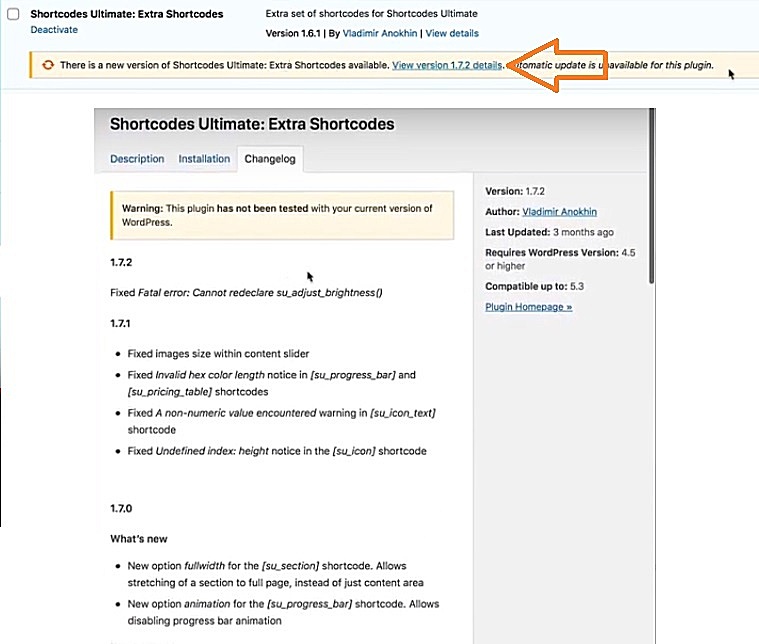
Keeping Your Themes & Plugins Up to Date
This still shows that there is an update and I can manually go grab the information to update it, but obviously it’s not something that most website owners or business owners that are managing their own sites are going to know how to do. That’s where it’s useful using a team like us as we host WordPress websites and as part of our hosting, we include our team logging in and keeping your themes and plugins up-to-date.
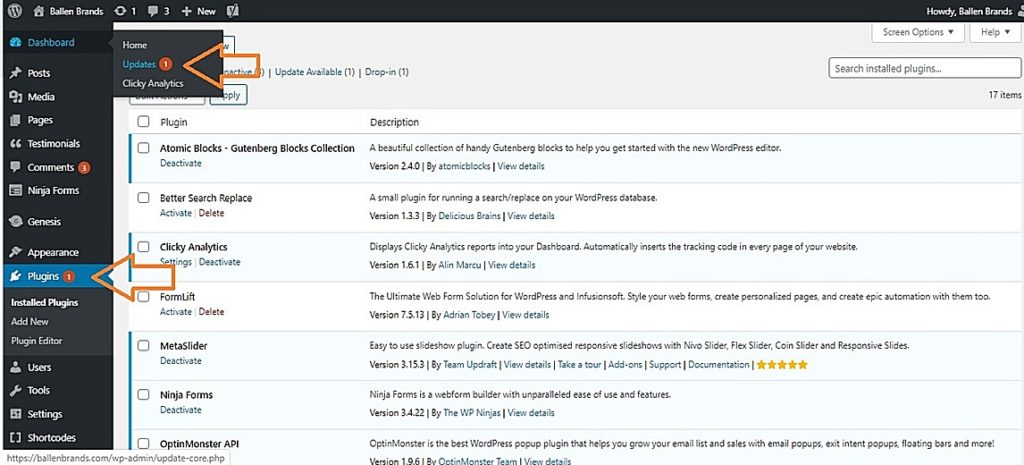
Have Questions? Ask Ballen Brands!
If that’s something that you’re interested in, by all means, don’t hesitate to reach out! If you have any other questions please reach out to us Team@BallenBrands.com, or our website BallenBrands.com.

