Catherine Chadwick, Project Manager for Ballen Brands, shows you how to create a main page menu slider, and where you need to input the information so that it shows up on the main page of your BREW (Ballen Real Estate Website).
This post contains some affiliate links for your convenience. Click here to read my full disclosure policy.
Create a Menu in WordPress
Log in to your WordPress Dashboard. Once logged in, you’re going to create a menu that you want to use for the main page slider. If you have a menu created, skip to the next step. To create a menu, go to Appearance and Menus. Select Create a New Menu.
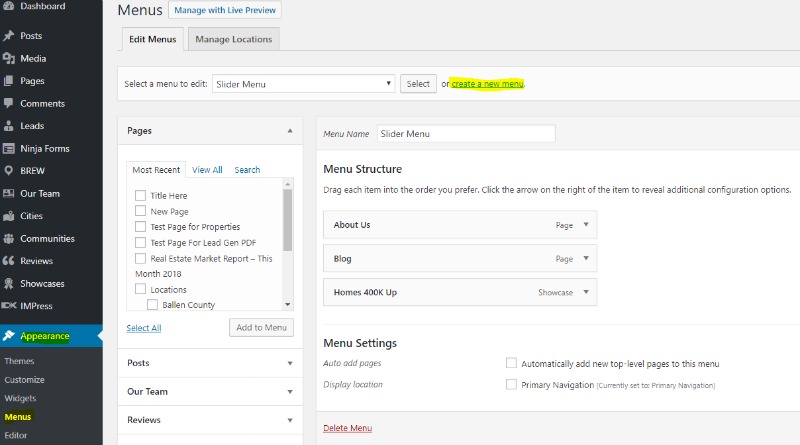
Add Pages to Menu
Give the new menu a name. I’m just going to call it slider menu and create the menu. Add pages to the menu — for example, place a check beside Blog from the left options and select Add to Menu. You can also create custom links by choosing Custom Links, adding a URL and Link Text. Add that to the menu. If you don’t want it to say the entire top title phrase for your menu choice, you can change the Navigation Label. For example, the page may be titled Homes for Sale 400K and Up, but you just want the menu button to say Homes 400K Up. Once you’ve added all menu items, click the blue Save Menu button.
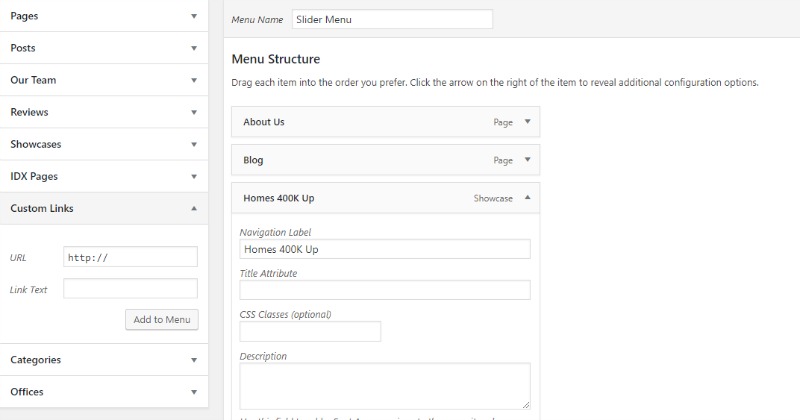
Add Slider ID to Hero Element
Now, you need the menu number that is found in the URL. This is menu 22, so I will copy that number. Next, in your WordPress dashboard, locate the BREW option, select Hero Element. Scroll down until you see Home Page Menu Slider ID. That ID is the number you copied from the menu’s URL. Place that number in the box and Update your page.
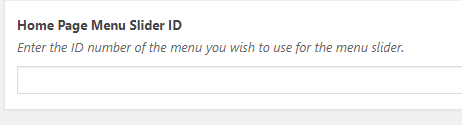
Your New BREW Menu Slider
Once you’ve done this, you’ll go to the main page of your BREW and see your new slider menu.
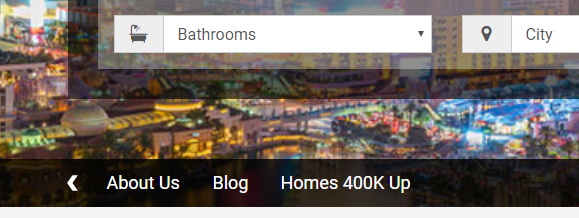
Have Questions? We can help!
I hope this has been a helpful tutorial for you. If you have questions, you can contact our team at team@ballenbrands.com or give us a call at 702-917-0755, and we’ll be happy to help!
Related Posts

17 Essential Questions About BREW
Posted: June 4, 2024
Dive into these key insights to discover how a BREW can transform your website into a powerful marketing asset, driving sustained growth and success in the competitive real estate market.

Top 9 Revolutionary Features of Listings to Leads: Transforming Real Estate Marketing for the Digital Age
Posted: April 17, 2024
Give yourself the upper hand by learning to navigate the landscape of digital marketing tools and strategies that can amplify your reach, engage your audience more effectively, and set you apart in the bustling real estate market.

101 Real Estate Blog Ideas: Unique Ideas to Stand Out
Posted: September 13, 2023
Unleash your creativity with our 101 real estate blog ideas. Engage your readers with unique insights on local markets, property showcases, client stories, and more. Dive into the world of real estate blogging and set your professional potential soaring
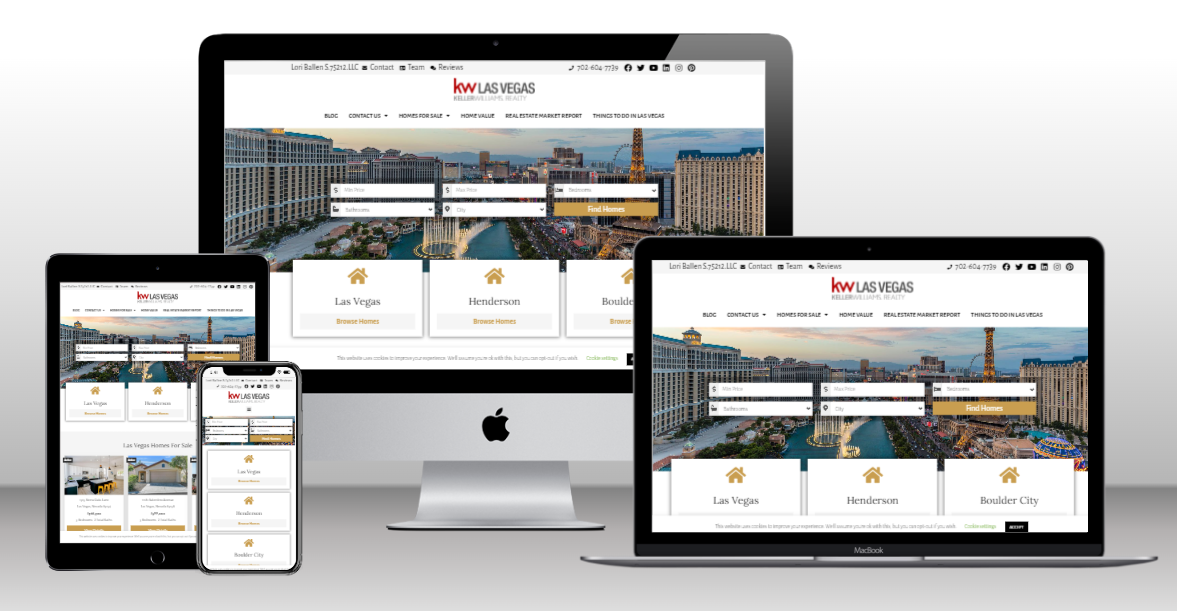
17 Essential Questions About BREW
Dive into these key insights to discover how a BREW can transform your website into a powerful marketing asset, driving sustained growth and success in the competitive real estate market.
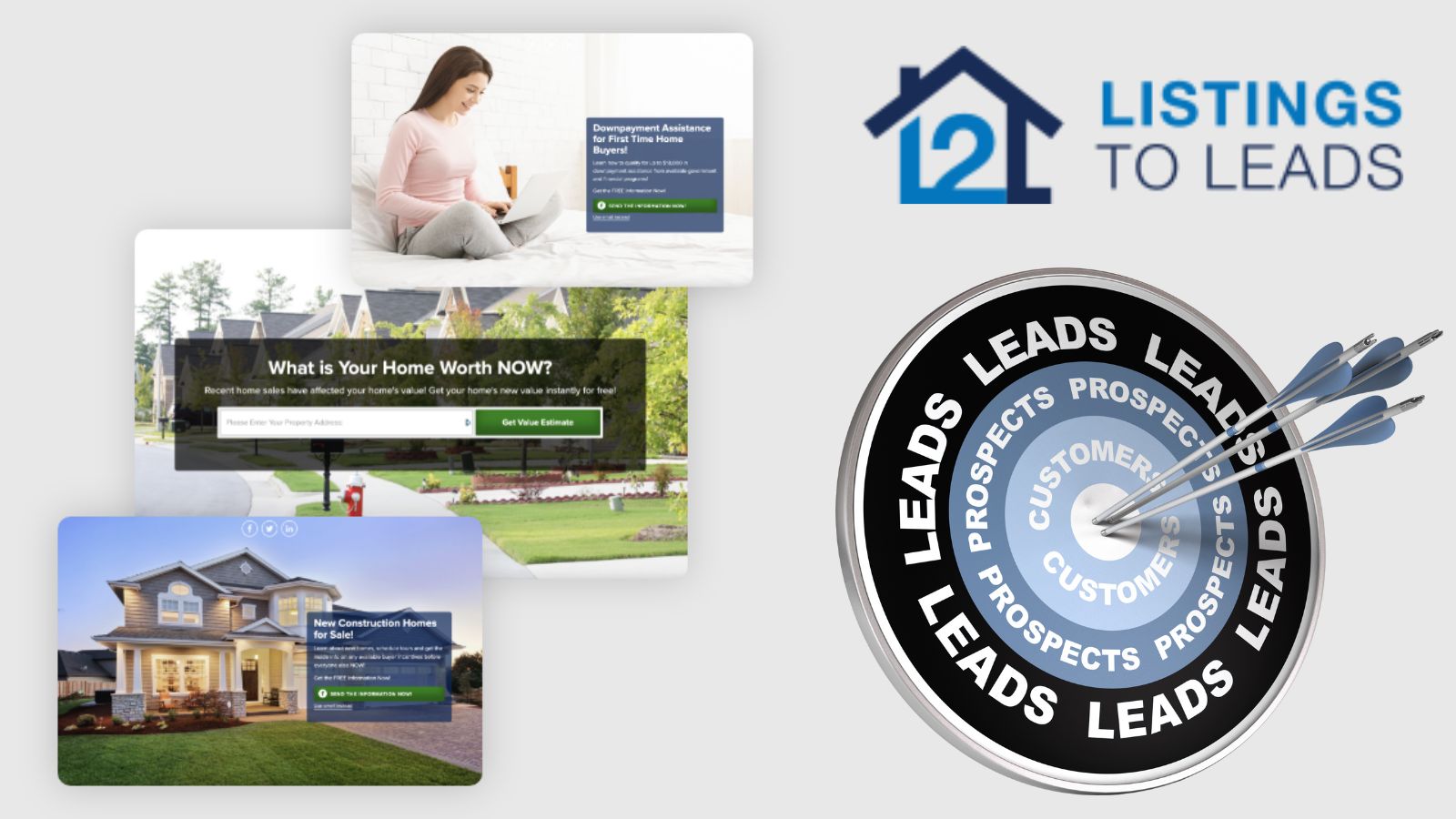
Top 9 Revolutionary Features of Listings to Leads: Transforming Real Estate Marketing for the Digital Age
Give yourself the upper hand by learning to navigate the landscape of digital marketing tools and strategies that can amplify your reach, engage your audience more effectively, and set you apart in the bustling real estate market.

101 Real Estate Blog Ideas: Unique Ideas to Stand Out
Unleash your creativity with our 101 real estate blog ideas. Engage your readers with unique insights on local markets, property showcases, client stories, and more. Dive into the world of real estate blogging and set your professional potential soaring


