Hello, hello! Jeff Helvin here with Ballen Brands and today I wanted to do a little video on some of the updates that we’re seeing with the Keller Williams agent websites in Command.
Command Interface
The first thing that we want to identify here is the change of the name from “Sites” to “Consumer”.
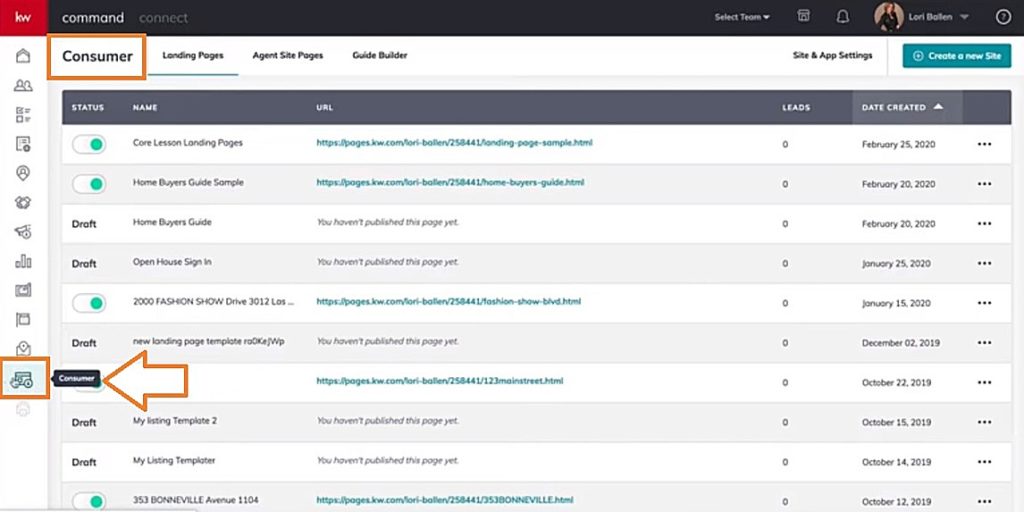
Related:
Consumer Dashboard
When I click on the “Consumer” link, it brings me to the section where I find “Consumer” facing items. We have “Landing Pages,” “Agent Site Pages,” and the new “Guide Builder.” You’ll also see “Site and App Settings” now that the app has been released.
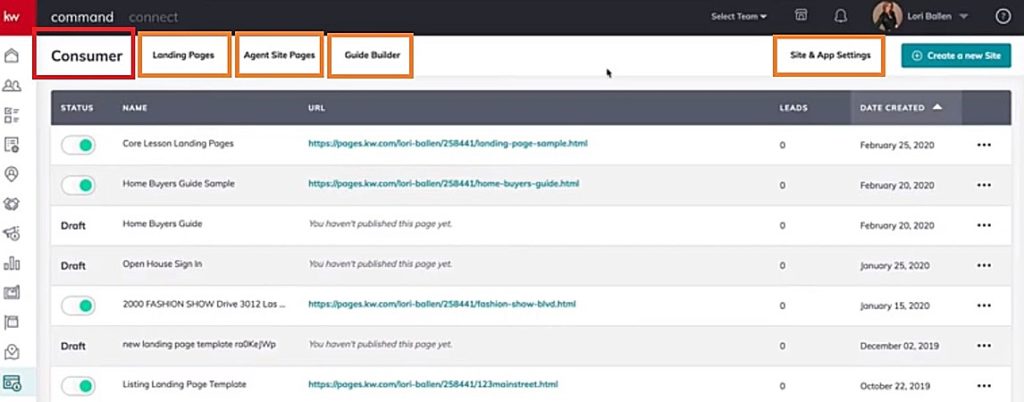
First I want to review “agent site pages.” Here we access the list of pages available to display on our Agent website.
You’ll see that here, indicated by the grey or blueish eyeball and then here we have this one as a sample of one that’s not available.
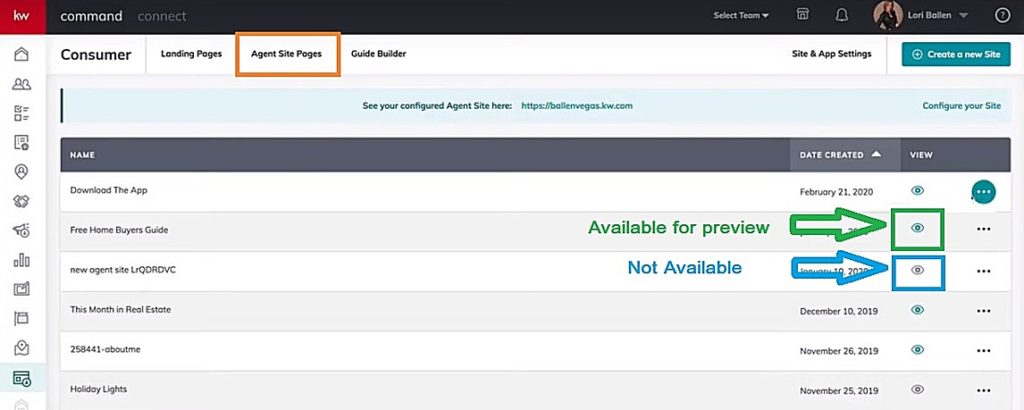
Designs – Agent Site
We used to have the ability to edit from here, but we no longer do. They’ve actually moved the agent site pages into Designs.
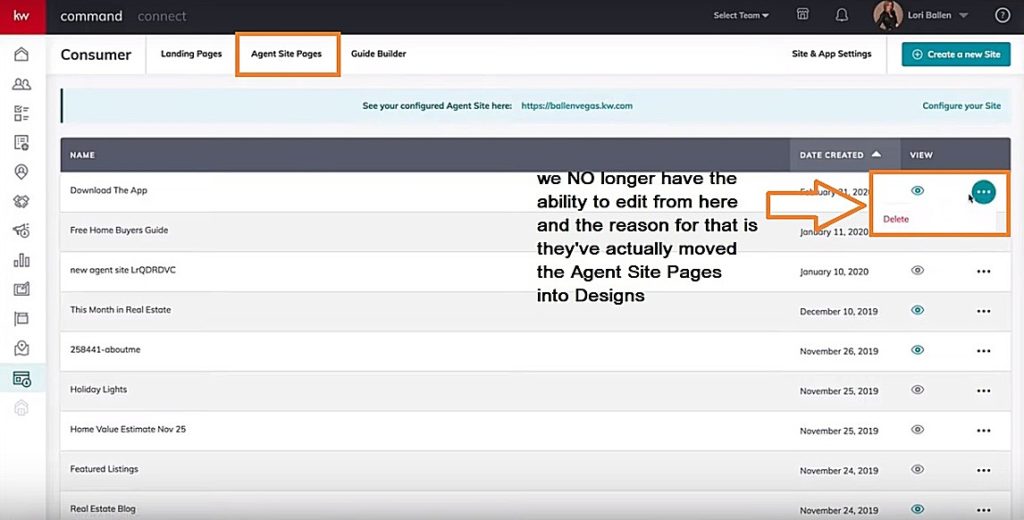
To edit the content of the pages, we go over to “Designs” and we’ll see the different options, Email, Landing Page, Social, Print and Agent Site.
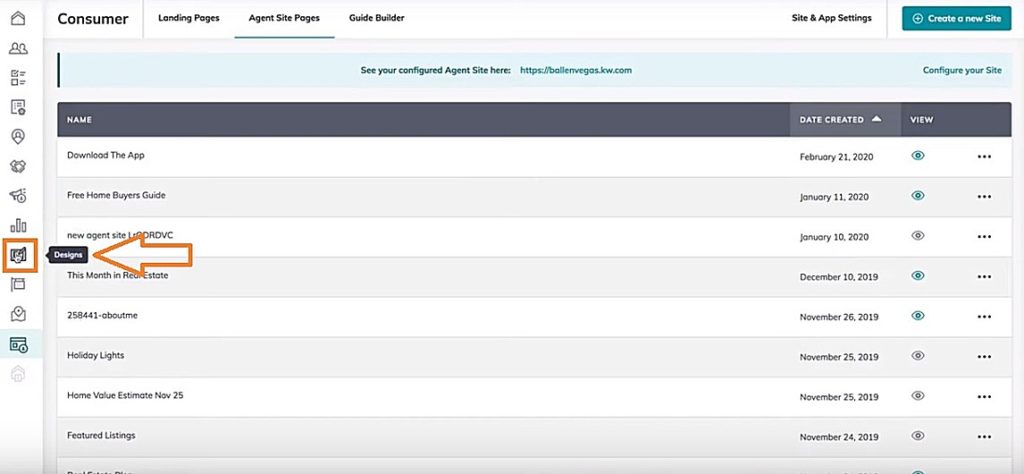
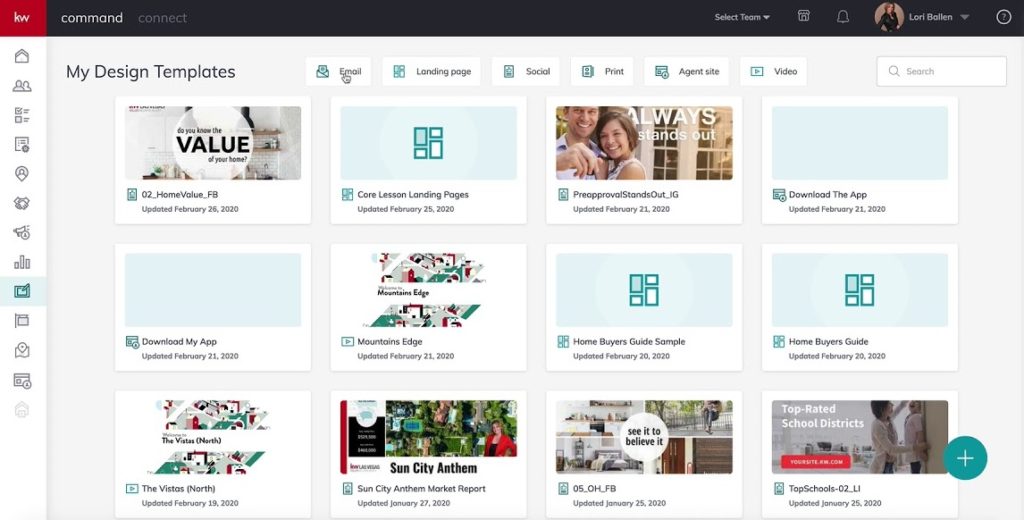
Here we’re going to click on “Agent Site” and this is where we will access our different pages. Some of the confusion that we have here is that it creates multiple pages when we edit a page.

Now that I’m here I can either rename the page, or I can click on the actual box that will take me to the page that I created.
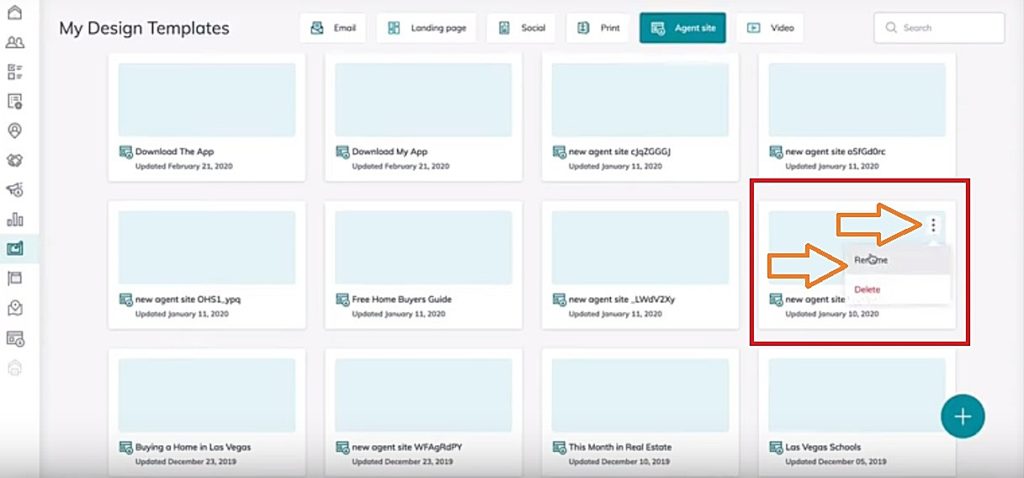
Relate: Creating a Custom KW Command Agent Website Page
Example of Editing a Page
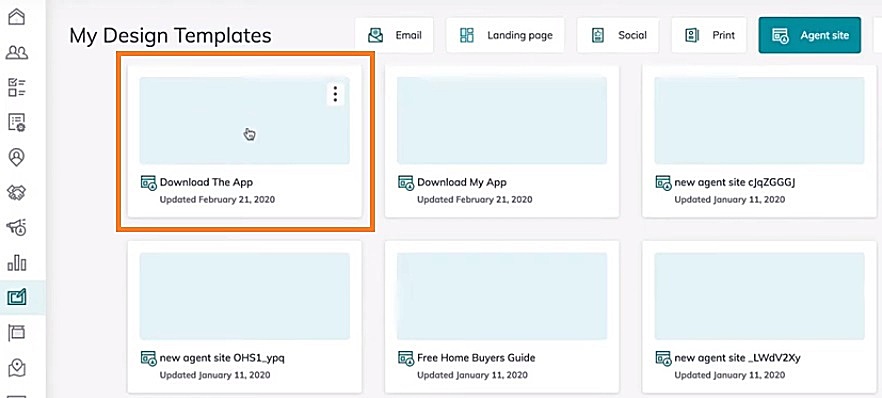
If I click on the Download the App box, it pulls in my options. Here I can pull over the download my app widget, do the configuration and save those changes. It then becomes an option under Agent Site Pages.
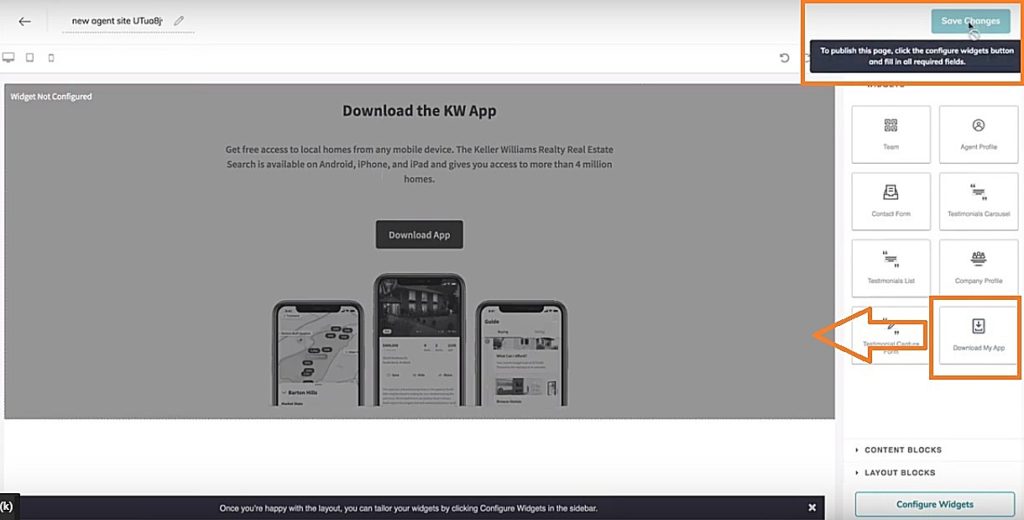
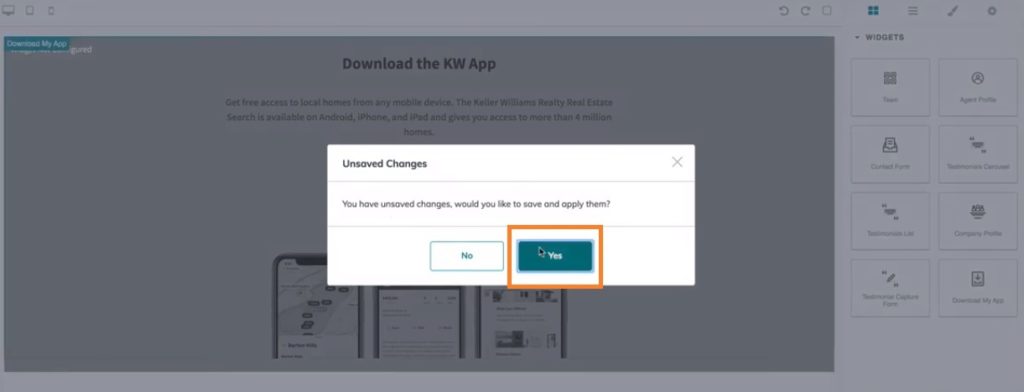
Site & App Settings
Now that I’ve created the page, or edited an existing page, we go to the top and click on Site and App Settings. You’ll see we have URLs, Theme and Site Pages. We’re going to click over to Site Pages and this is where I can add the Pages and choose my different options.
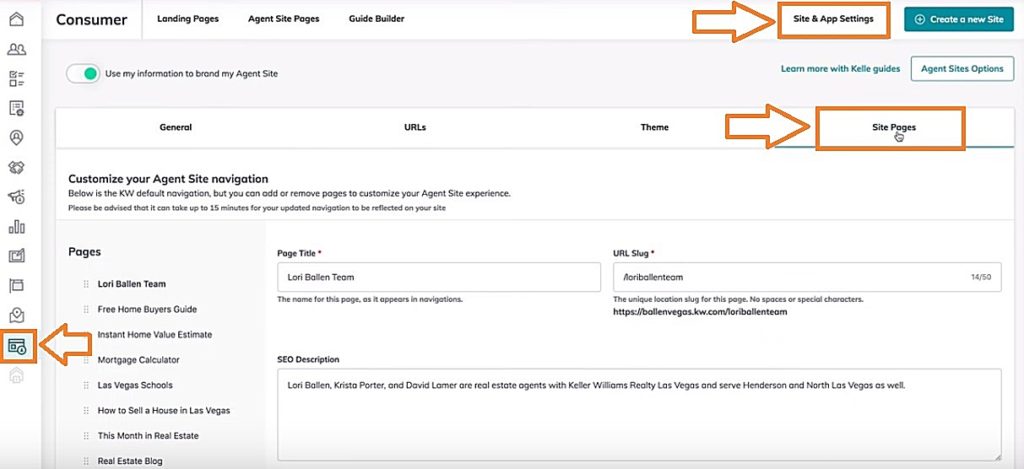
If I want to add a new page, then I can go ahead and click Add Page, give it a title, select the page that I’m accessing and click Save Changes. It shows up over to the left where I can then drag around wherever I want to to show up on the website.
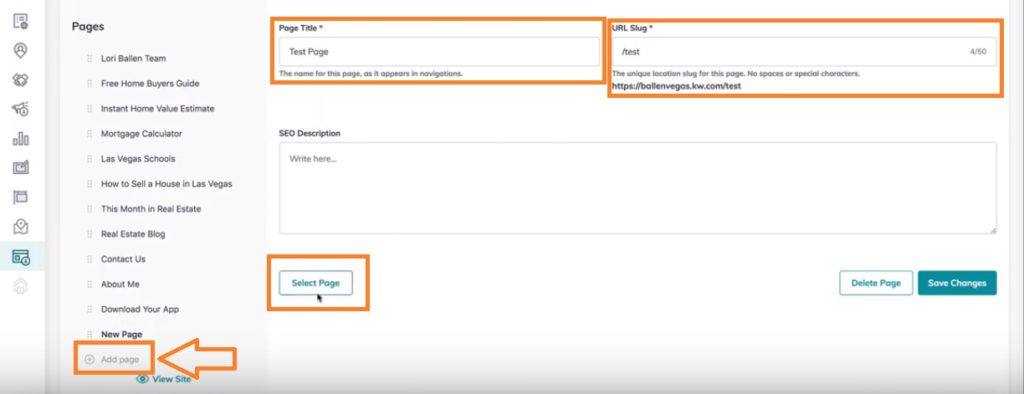
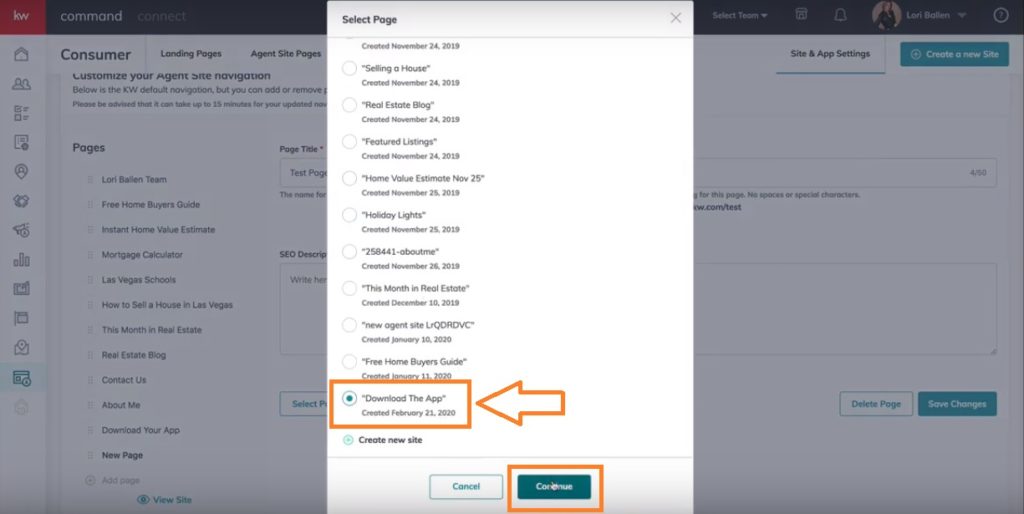
Recap
I just wanted to give an overview of these few changes as it is causing a little bit of confusion.
If you’ve created pages and you’re trying to edit them, you now go under designs and then under the agent site. If you’re looking to build new pages then you go still where you originally did, and you can click Create a New Site, which will actually put it in the design section.
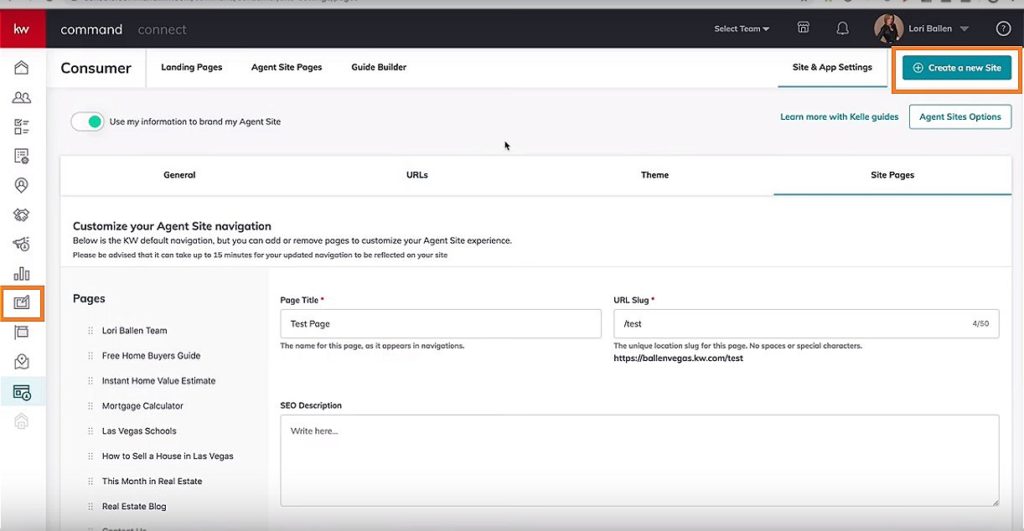
Have Questions? Ask Ballen Brands!
If you have any questions about that we’d love to help you. You can email us at Team@BallenBrands.com or visit our website at BallenBrands.com to contact us and we’d love to hear from you.

