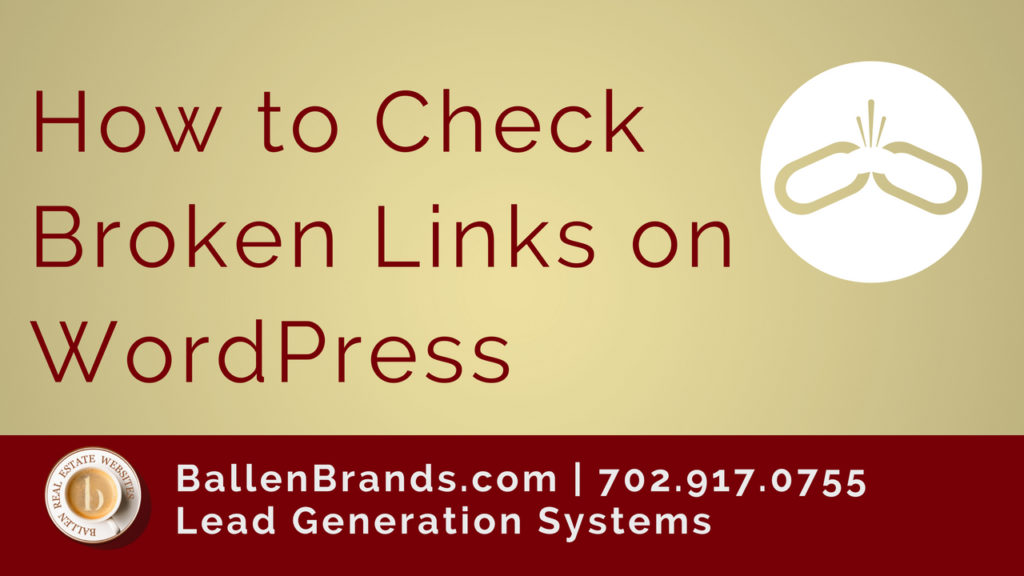Hi, this is Lori Ballen, digital marketing strategist with Ballen Brands and today I want to show you how to check for broken links on your WordPress site.
Adding a Plugin on WordPress
On WordPress you are able to add plugins to your site. Plugins are really cool and typically add an extra level of functionality to your website. Today I want to show you how to add a broken link checker plugin.
First you want to login to your WordPress and go over the the left hand column and go down to and click on Plugins.
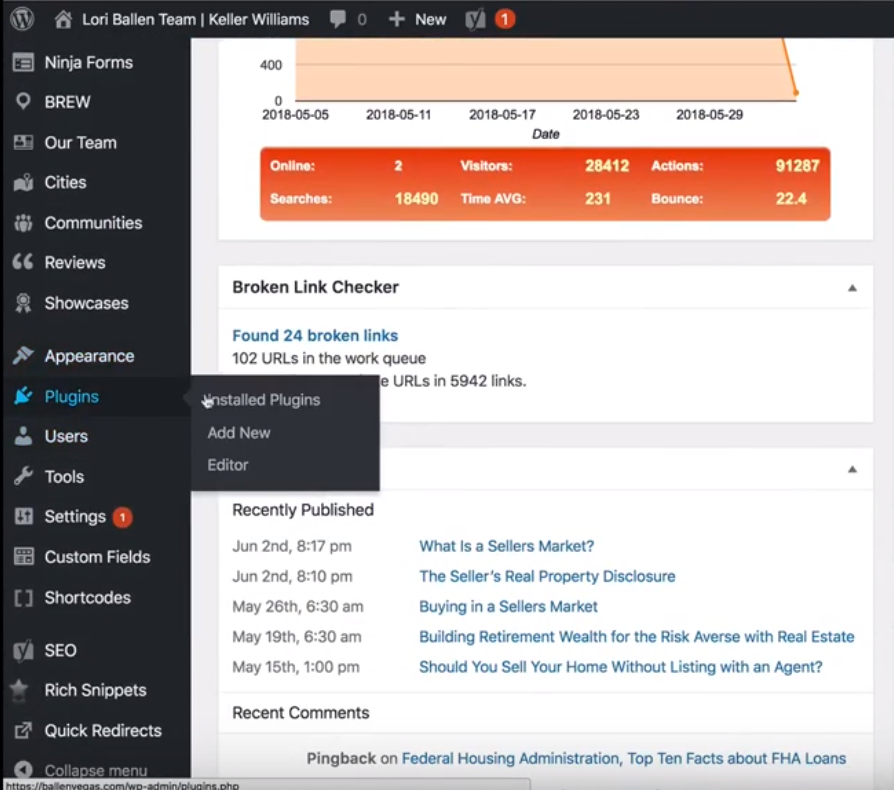
Then you can go ahead and click Add New, at the top of the page.
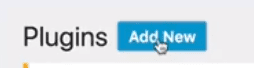
From there, it’s going to take you to your dashboard, which is kind of like a little store for installing plugins. Most of these are free plugins, and some have an upgraded version you can buy.
Today we are looking for the Broken Link Checker plugin, so once you’re at the dashboard, you can click in the search bar and type in Broken Link. It will pop up with the plugin for the broken link checker.
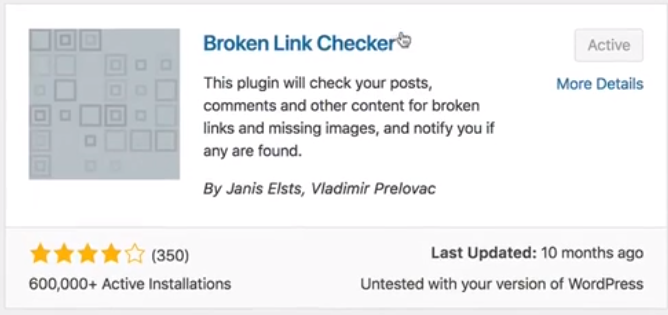
Since mine is already active, it says ‘active’ in the right hand corner. If you’re installing this for the first time, it would show a button that says ‘install now’. You click that button and once it’s installed, you click ‘activate’.
Once that’s installed, your website will be continuously scanning for broken links, which you may not find otherwise.
Broken Link Detected
When a broken link is detected, WordPress will go ahead and actually send you an email, that will look similar to this.
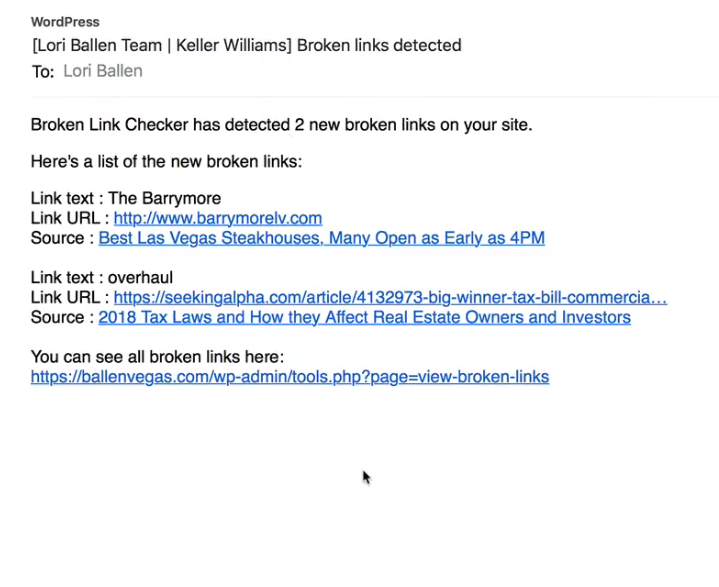
What happens a lot with these broken links is that when you’re linking out to other people’s websites, they may have changed the URL or their site goes down for some reason. Most of the time, they’re just changing the URL.
Let’s take the first link that they sent here, for The Barrymore, which was featured on my Best Las Vegas Steakhouses post. What this is telling me, is that the URL I have for Barrymore Las Vegas is broken.
From there, you want to go to the edit page for the post that the broken link was found in on your website. Make sure that you’re viewing in the text option and then you want to click Ctrl+F to open the ‘find’ tool.
Paste the broken link into that bar and it will find where it’s located in your content.
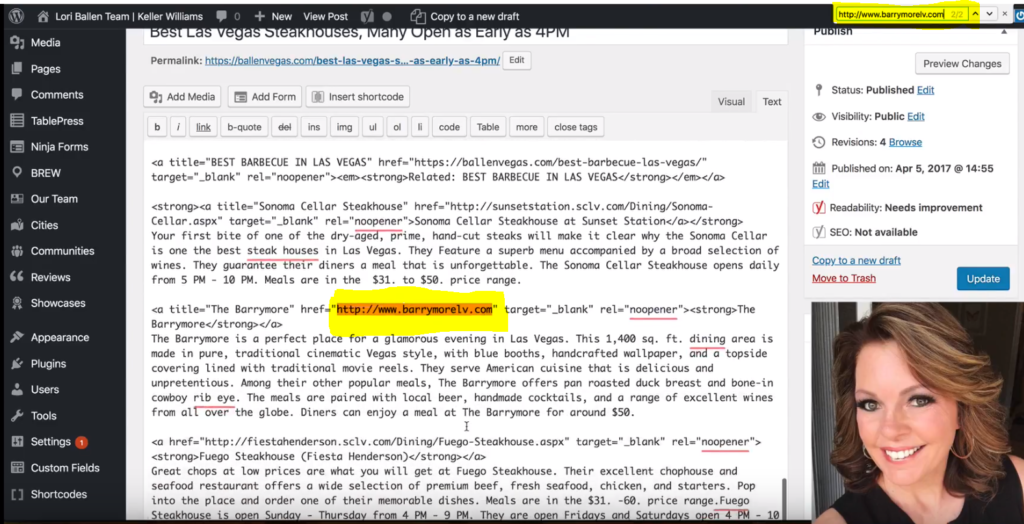
Once you’ve found your broken link, you want to check it and find out what’s wrong with it. The first thing to do here is open a new tab and use your broken link to check out the website because it may have just been down overnight.
So with this particular example, it looks like it just redirected to an https website, instead of the original http website.
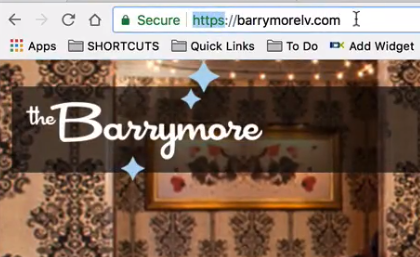
A lot of people are switching from http to a secure site, https – which means that they have a certificate to show that their website is secure. That’s very common with sites that handle any kind of payments, but a lot of blog sites are also switching to https, making it a common cause of a broken link.
To fix it, you want to simply add an ‘s’ on to the end of http in the original broken link.
Where Else to Find Broken Links
Besides the email that they send you with the broken links that WordPress found, there’s another area on your site that you can go into and see how your links are doing.
On the left hand side column, you want to go under Tools and click on Broken Links.
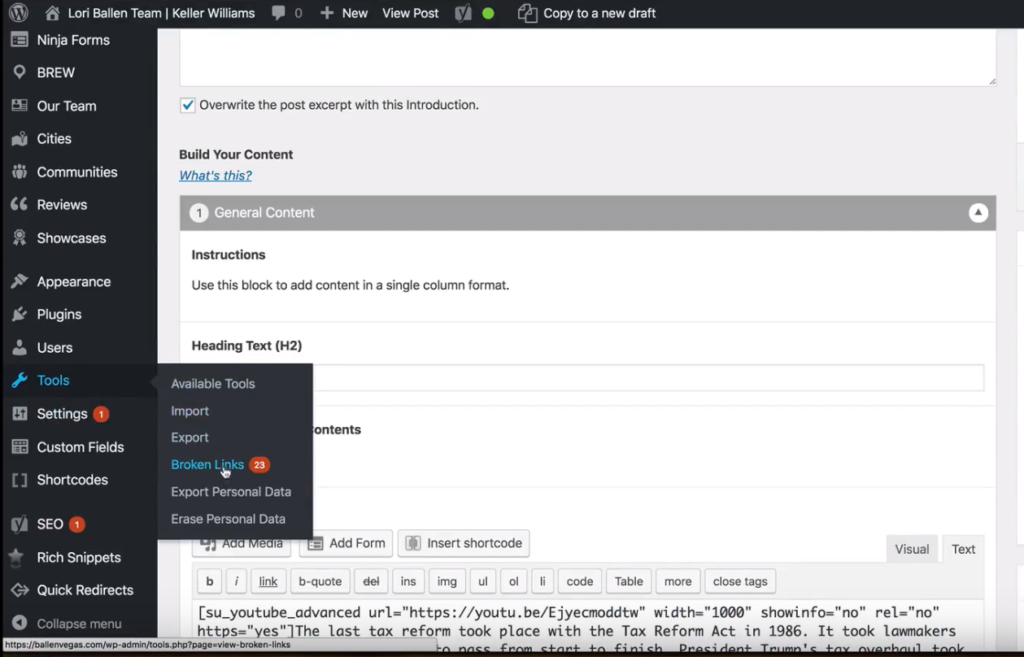
There will be a number beside it, and that’s how many broken links you have that you will want to check.
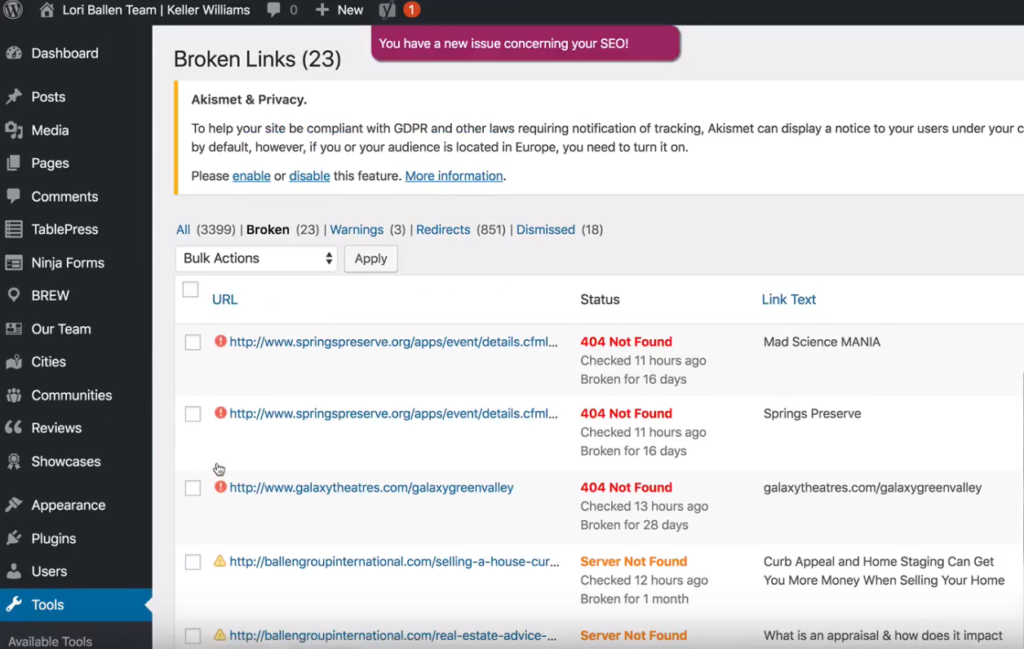
This is another place where you can check on your broken links and this way it will tell you the status of the broken link, or what is wrong with it.
- A ‘404 Not Found’ means that the link is broken, there’s something wrong with the URL.
- A ‘Server Not Found’ may just be that their website was down for a short amount of time, or that the URL is no longer active.
- Timed out just means that it took too long to load and it timed out. From there you can just go through the links one by one, check them out and get them fixed up. This is a really easy way to keep your finger on the pulse of your website and your links. Thanks for joining me today and if you have any questions then you can contact us at team@ballenbrands.com

17 Essential Questions About BREW
Posted: June 4, 2024
Dive into these key insights to discover how a BREW can transform your website into a powerful marketing asset, driving sustained growth and success in the competitive real estate market.

Top 9 Revolutionary Features of Listings to Leads: Transforming Real Estate Marketing for the Digital Age
Posted: April 17, 2024
Give yourself the upper hand by learning to navigate the landscape of digital marketing tools and strategies that can amplify your reach, engage your audience more effectively, and set you apart in the bustling real estate market.

101 Real Estate Blog Ideas: Unique Ideas to Stand Out
Posted: September 13, 2023
Unleash your creativity with our 101 real estate blog ideas. Engage your readers with unique insights on local markets, property showcases, client stories, and more. Dive into the world of real estate blogging and set your professional potential soaring
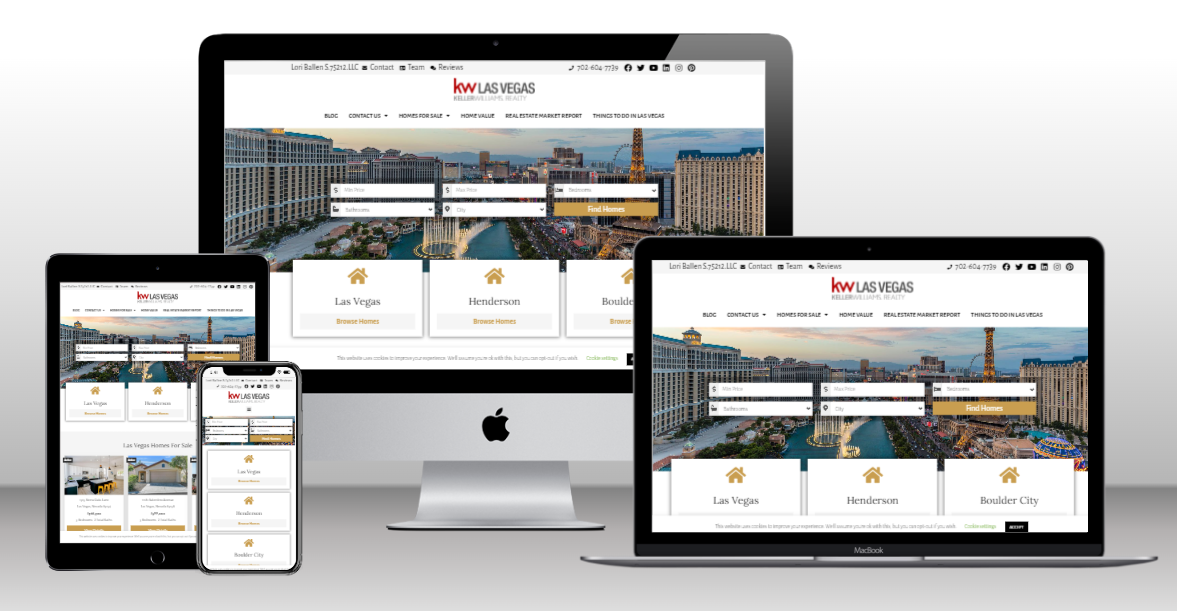
17 Essential Questions About BREW
Dive into these key insights to discover how a BREW can transform your website into a powerful marketing asset, driving sustained growth and success in the competitive real estate market.
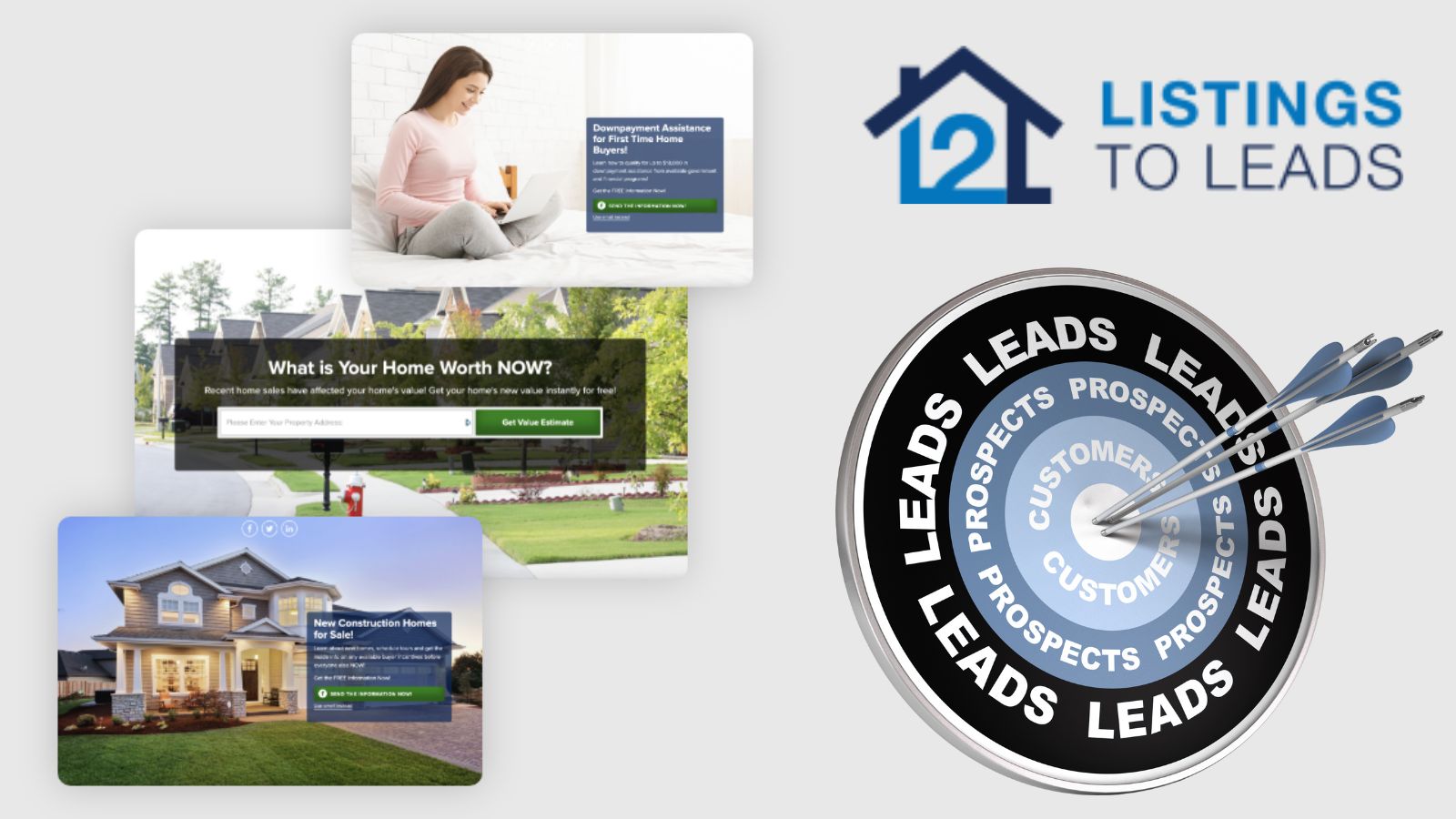
Top 9 Revolutionary Features of Listings to Leads: Transforming Real Estate Marketing for the Digital Age
Give yourself the upper hand by learning to navigate the landscape of digital marketing tools and strategies that can amplify your reach, engage your audience more effectively, and set you apart in the bustling real estate market.

101 Real Estate Blog Ideas: Unique Ideas to Stand Out
Unleash your creativity with our 101 real estate blog ideas. Engage your readers with unique insights on local markets, property showcases, client stories, and more. Dive into the world of real estate blogging and set your professional potential soaring