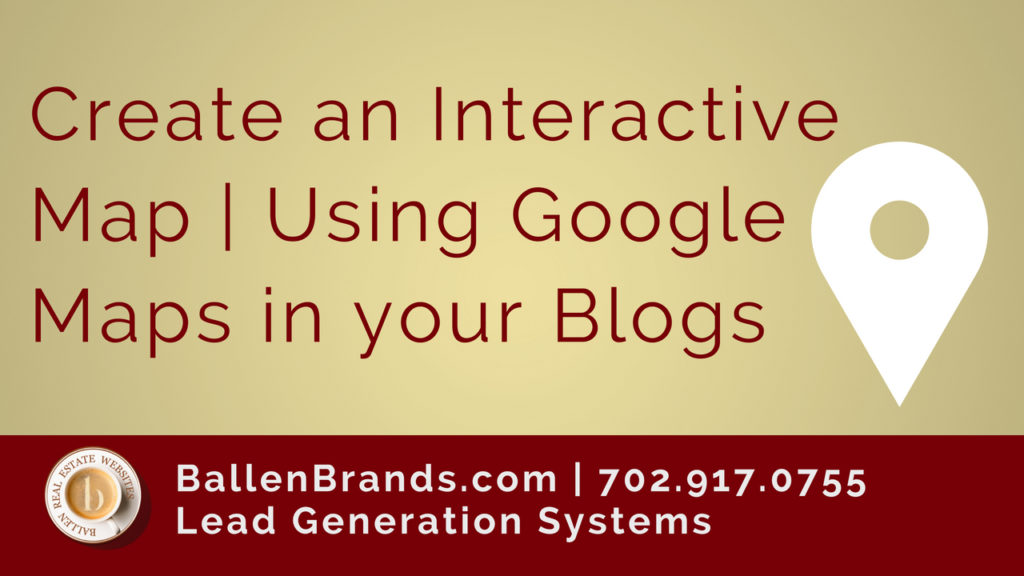Hello, this is Catherine Chadwick with Ballen Brands, and today I’m going to show you how to create an interactive map using IDX Broker to place on your website around a specific address or listing.
Video Tutorial
Learn how to get more real estate leads
**This post contains affiliate links and I will be compensated if you make a purchase after clicking on my links.
Transcript

What you’re going to want to do is be logged into your IDX Broker dashboard. Go to designs, widgets, and create. We’re going to create a map search widget. So, we’re going to select the type of widget we want, map search. And it’s going to pull up this page right here. Go ahead and name your widget whatever you’d like to name it.
I’m just going to call this “test widget”. I’m not going to set any criteria for lower price, higher price. I’m going to leave that as it is and it’ll be a roadmap. You can select to use a satellite map or a hybrid map. We’re going to leave it at the recommended zoom.
Now here’s where if you wanted to do a town, you would do the center, and latitude and longitude for the town to get a center on it for your properties. We’re going to use an address for this one. So, we’re going to put in 265 North Hibiscus Drive, and the postal code is 33139.
And we’re going to generate that. So it’s going to look up the latitude and longitude for us. And if it were going on the main page of your website you wouldn’t put anything here, but I’m going to put test page ’cause that’s going to be the page that I put it on.
And you can enable the map pin clustering, which makes it look a little neater or you can disable it if you want each individual property shown by itself. And we’re going to build the widget. It’s going to give you the code here to add to your page, and you need to add both of these codes in order for it to work. Let’s preview the widget. And you’ll see, there we go. We’ve got your map widget centered around your address, and it’ll show other properties near that address that are also for sale.
And that’s with the pins clustering if you disabled that you would see all the different properties individually that are for sale.
So, then you want to take this code and place it on your webpage. So, I’ve already done this. And we go into the text area and you’re going to paste that. Now, when you do a map with IDX Broker you have two separate codes, one must go in the header for the map to work. So what you’re going to want to do is, if you have a BREW we have actually a header/footer area, which makes it super easy to use. You just log into your WordPress dashboard, go to BREW, header/footer scripts and paste that code right there and update it.
You only have to do that one time and then you can use maps on whatever pages you want, you just need that code in there one time. If you have a different setup you’ll want to find where your heading goes. This particular theme will let you put it directly on the page, so I would want to paste that code here and save the page. So wherever you need to do that at for your particular theme hopefully you have a BREW and we’ve made it super easy for you as you can see to do it here, and then you never have to do it again no matter how many maps you create.
So that’s how you create an interactive map using IDX Broker.
And make sure you like this video and subscribe to the channel for more helpful tips with your IDX Broker and your BREW. Have a great day.
Other’s have asked: Where can I get the best Real Estate Agent Website?
- 17 Essential Questions About BREW
- Top 9 Revolutionary Features of Listings to Leads: Transforming Real Estate Marketing for the Digital Age
- 101 Real Estate Blog Ideas: Unique Ideas to Stand Out
- 7 Surprising Things People Didn’t Know that Keap Can Do for Real Estate
- How to Create 30 Social Media Posts in 5 Minutes with ChatGPT and Canva